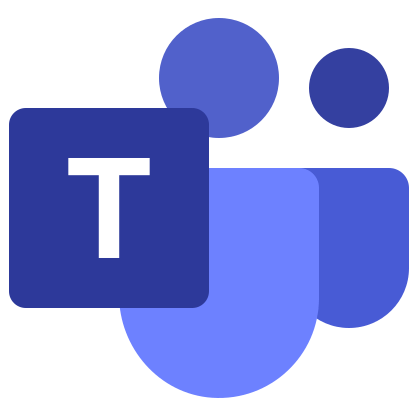Microsoft Teams for Linux
The Linux operating system is different from Windows and Mac OS in many ways. Plus, it’s not nearly as popular. So often users have questions about installing and configuring various programs due to the unusual interface and other aspects. In the course of the article, we will figure out how to download and run Microsoft Teams for Linux.
Manual
Let’s take the very popular Ubuntu distribution as an example. But the described methods will be suitable for other assemblies on the same core, it’s just that everywhere there are their own characteristics.
In the case of the Microsoft Teams program, there are two convenient ways to install it on a computer or laptop:
- With the installation package, which can be downloaded from the official website.
- Through several commands in Terminal (command line).
Just in case, we list the system requirements. Your PC must match them to run the program. Here is the list:
- CPU – frequency from 1.6 GHz.
- RAM – starting with 2 GB RAM.
- Free space on disk – 3 GB.
- Video Memory – adapter with 128 MB memory.
- Monitor – at least 1024 x 768.
- Supported distributions are Ubuntu 16.04, CentOS 8, Fedora 30 and RHEL 8.
Information taken from the official website. Here is corresponding page.
Now let’s take a look at each of the installation methods in turn.
Method #1: Official site
For many users, it will be somewhat easier than working with the command line. Let’s go directly to the instructions:
- Open the Microsoft Tims download page. For this, a special link is left under the article.
- Click on the button with the appropriate installation package. For Ubuntu it is better to choose DEB package.
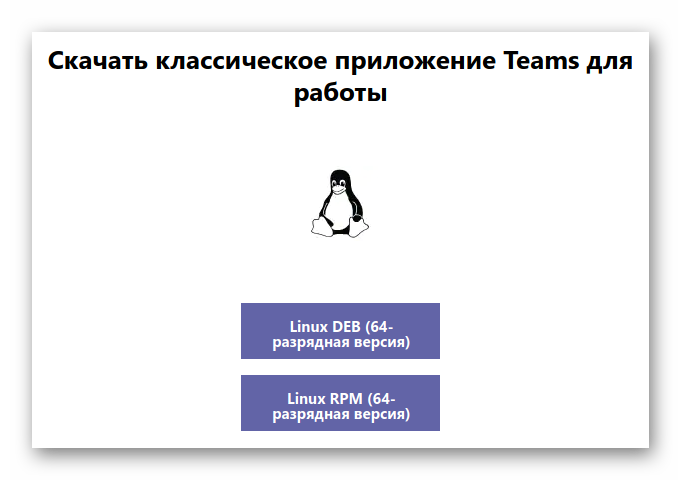
- Save and open the setup file.
- The package unpacker window will open. In it, click LMB on the button to start the procedure.
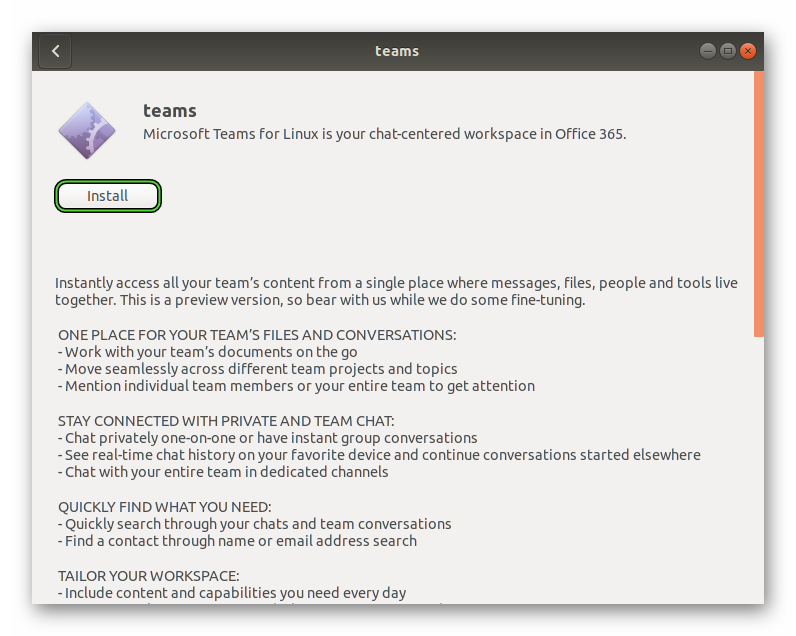
- Enter the superuser password.
- Wait for the procedure to finish.
- Open Microsoft Teams from the common application menu.
All you have to do is sign in and start chatting.
Method #2: Commands in the Terminal
In the case of the Ubuntu distribution, to launch the Terminal, use the key combination
sudo apt install curl
Needed to install the Curl tool.
curl https://packages.microsoft.com/keys/microsoft.asc | sudo apt-key add -
Responsible for adding the Microsoft repository key.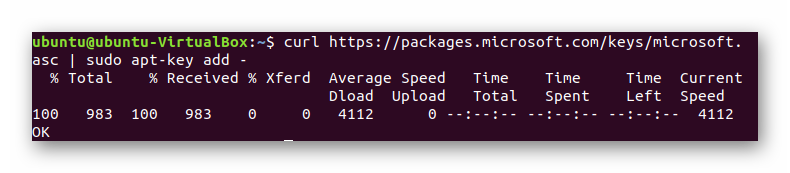
sudo sh -c 'echo "deb [arch=amd64] https://packages.microsoft.com/repos/ms-teams stable main" > /etc/apt/sources.list.d/teams.list'
Adding the Microsoft Teams download repository.
sudo apt update
Needed to update data.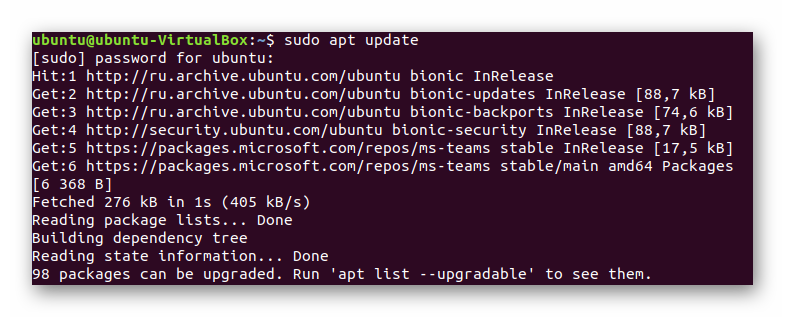
sudo install teams
Direct installation of Microsoft Teams.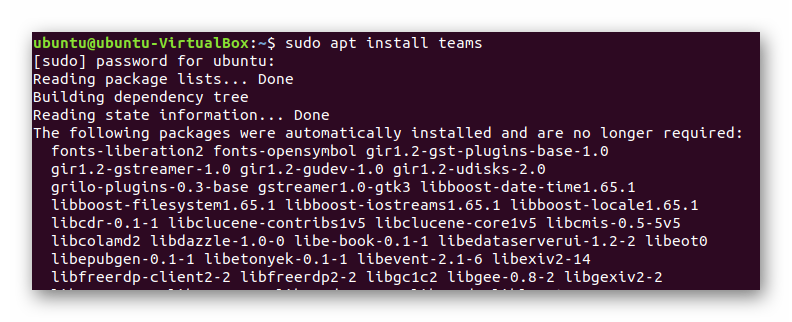
Run the program will exit the general menu.