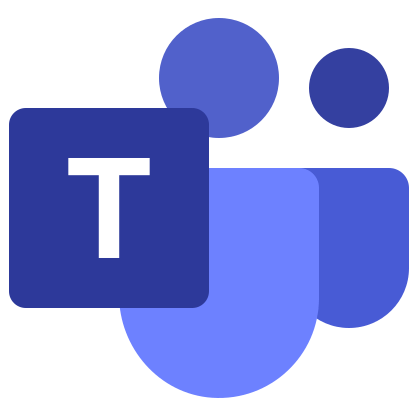Microsoft Teams
Microsoft is known to a huge number of people due to the fact that it created and still maintains the Windows operating system, the most popular operating system in the world at the moment. But she is also responsible for the development of a large number of software: the MS Office suite, Skype for communication, etc. One of the latest innovations from her is the Microsoft Teams program designed for conference calls, work calls and remote learning.
Details
In the course of this article, we will analyze in detail its features, system requirements, installation methods on various devices, and other important aspects. Let’s go through all the points in order.
The official website has a laconic slogan: “Extensive opportunities for teamwork”. This phrase explains the whole essence of the program, because it is designed to work together online. Moreover, this also applies to education and home use. 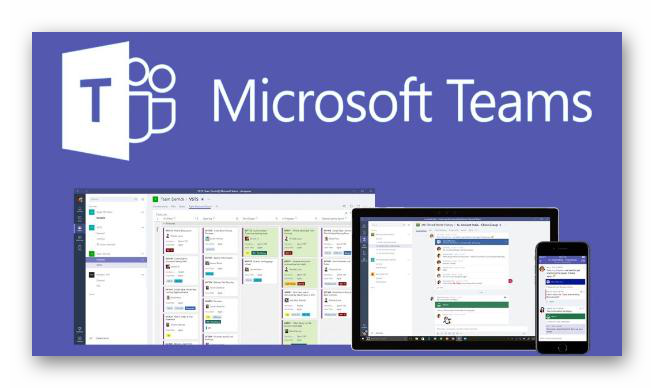
The developers have provided four main aspects of Microsoft Teams:
- Chats – teams can join in group or personal correspondence, discussing certain issues, send various files, exchange stickers, etc. In general, this is very similar to the messenger function.
- Calls– ordinary voice communications for communication, analysis of any moments, etc. Moreover, it is possible to call even landline and mobile numbers at special prices.
- Meetings are video calls (video conferences) that can be attended by two to ten thousand people. It is quite difficult to implement this live, but it is easy on the Internet. Many additional features are provided: screen sharing, sharing and so on.
- Collaboration– MS Teams is compatible with the office suite Office, which means that users will be able to work simultaneously in Word documents, tables Excel, run PowerPoint presentations, etc.
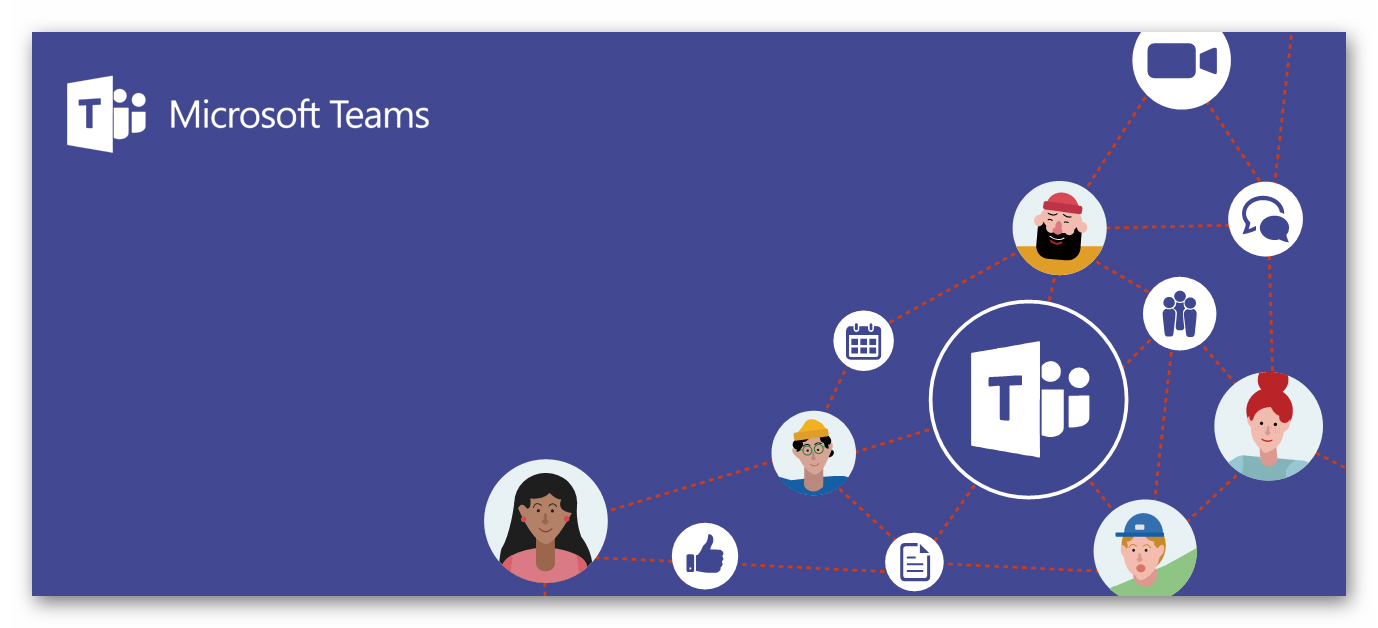 In general, the range of variations in using the Microsoft Teams program is very wide. Here are the most obvious scenarios:
In general, the range of variations in using the Microsoft Teams program is very wide. Here are the most obvious scenarios:
- Organization of online classes.
- Conduct business meetings.
- Joint preparation of any projects.
- Initial consultation with a doctor when it is difficult to meet in person.
- A banal meeting with friends without having to leave the house. In theory, you can even watch movies, series or sports together.
These are the key features of MS Teams that I would like to mention. Now it’s worth dealing directly with installing the program and registering an account.
Program installation
You can download Microsoft Teams for free on the following devices: computers and laptops with operating systems Windows, Mac OS and Linux, on Android-smartphones and tablets, iPhone and iPad.
We will consider each case separately.
Instructions for Windows
In this case, the installation procedure will be the easiest. Follow these steps:
- Go to this page.
- LMB on “Download Teams”.
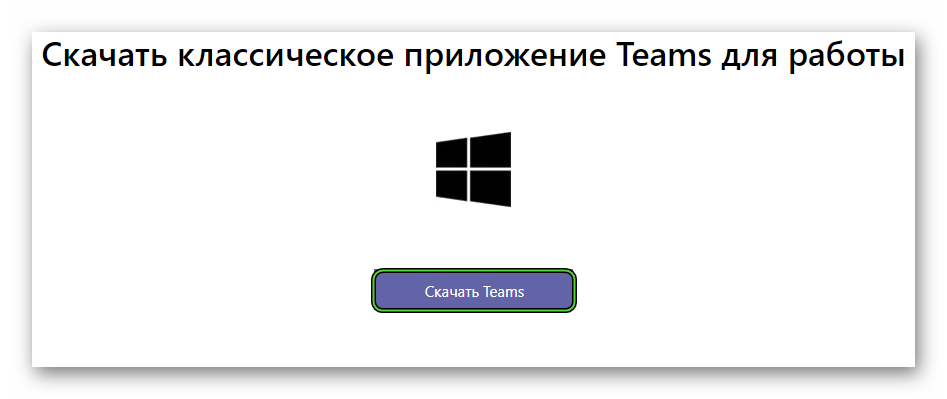
- Agree to download exe file.
- Then open it.
- Wait a few seconds.
During this time, the program will unpack and open itself. All you have to do is sign in to an account or create a new one.
Download Microsoft Teams for Windows
Manual for Mac OS
On Apple computers and laptops, the procedure will be a little more complicated. Proceed according to this algorithm:
- Open page download.
- Click on the marked button:
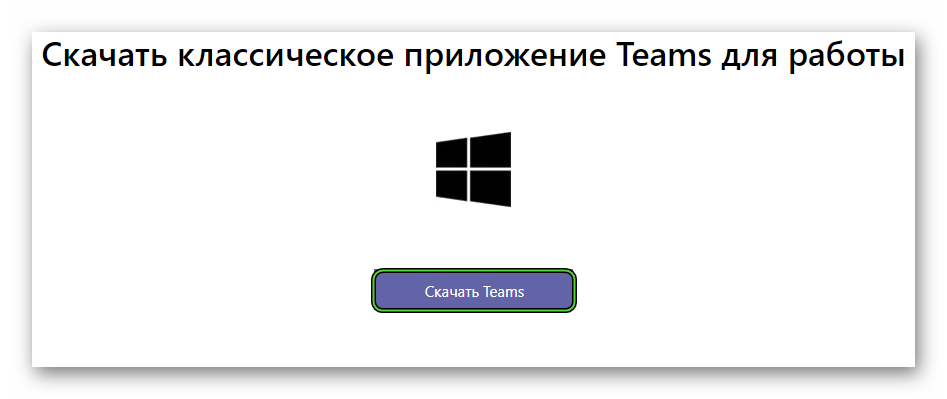
- Agree to download the file named Teams_osx.pkg.
- Once the download is complete, open it.
- The installation welcome window will be displayed. In it, click on the Continue button.
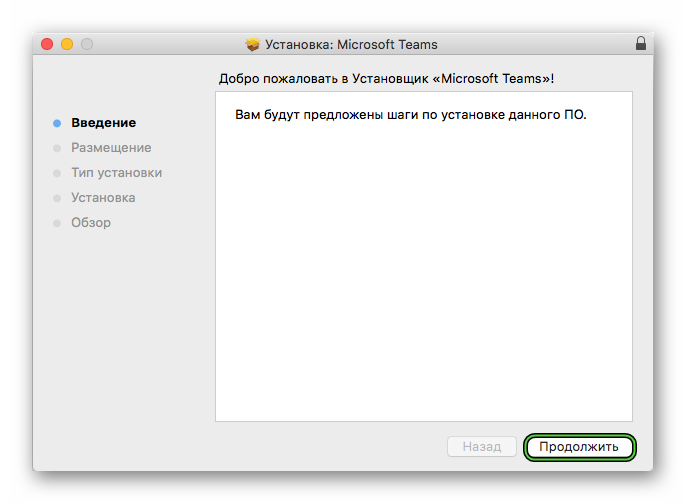
- Select the type of access for users and click again Continue.
- Start the installation of the program using the appropriate button.
- Wait until it’s completed.
Manual for Linux
In the case of different Linux distributions, there are two different installation methods: via the installation package (DEB or RPM) or via Terminal (also called the command line ). We will analyze only the first of them. And if you need both, then go to a separate article “Microsoft Teams for Linux.
Step-by-step instruction:
- Open page program loading.
- LMB click on the appropriate setup file. For example, in the case of Ubuntu, it is better to take the DEB package.
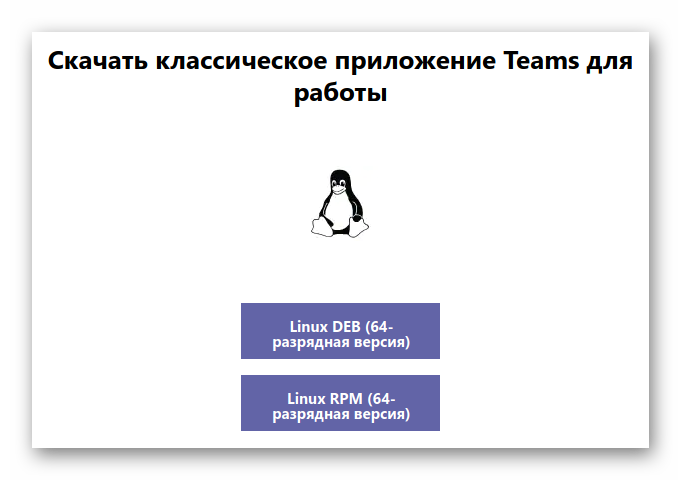
- Download it and open it with the provided package unpacker.
- Click the button to start the procedure.
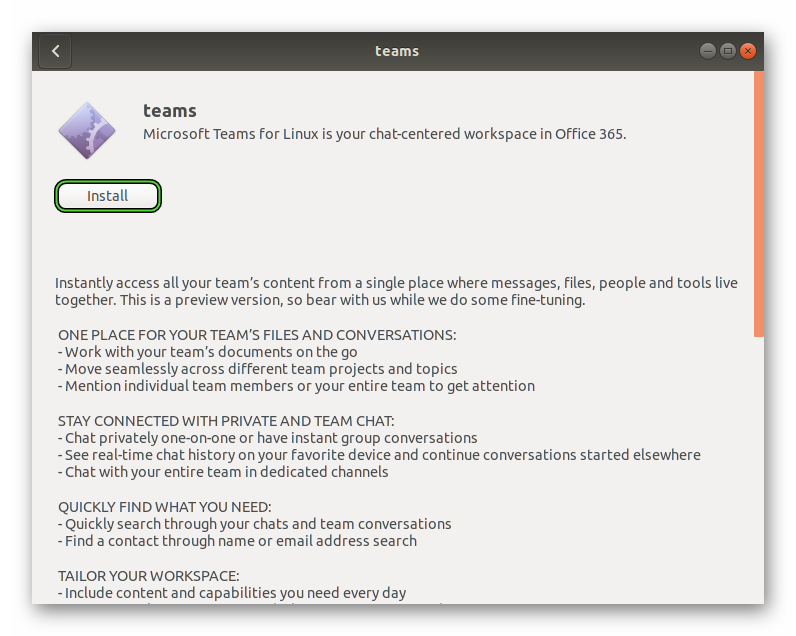
- Enter the password for the root user.
- Wait for the process to complete.
Android instructions
You can download MS Teams on Android phones and tablets through a special application store called Google Play or «Play Market». Everything is pretty simple here:
- Open this store by tapping its icon on the desktop or in the menu of all applications.
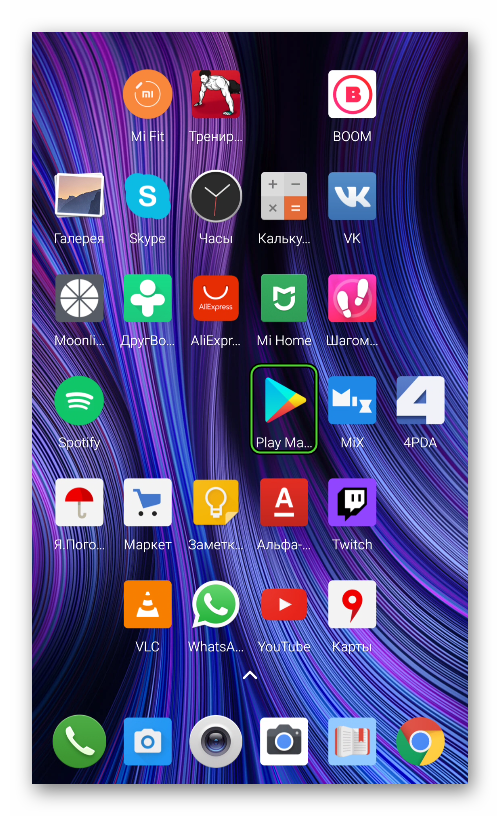
- Activate the search area at the very top.
- Type on the Microsoft On-Screen KeyboardTeams.
- Click on the top link in the list of suggestions displayed.
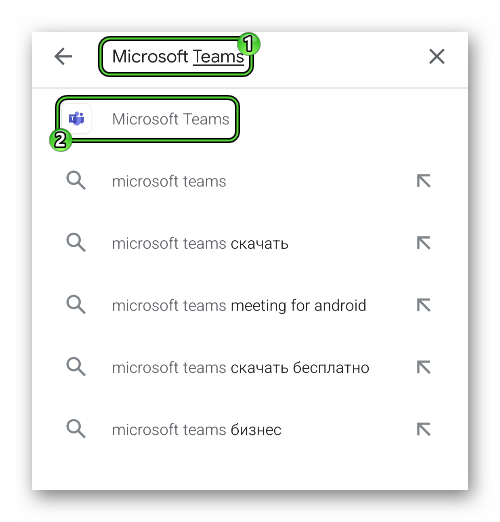
- Start installing the app.
- If the need arises, give it the appropriate permissions.
Manual for iPhone and iPad (iOS)
On Apple mobile devices, the main source of software is App Store. To download MS Teams, do the following:
- Open the App Store any way you like.

- It’s easy to see the tab bar at the bottom of the screen. Click the “Search”.
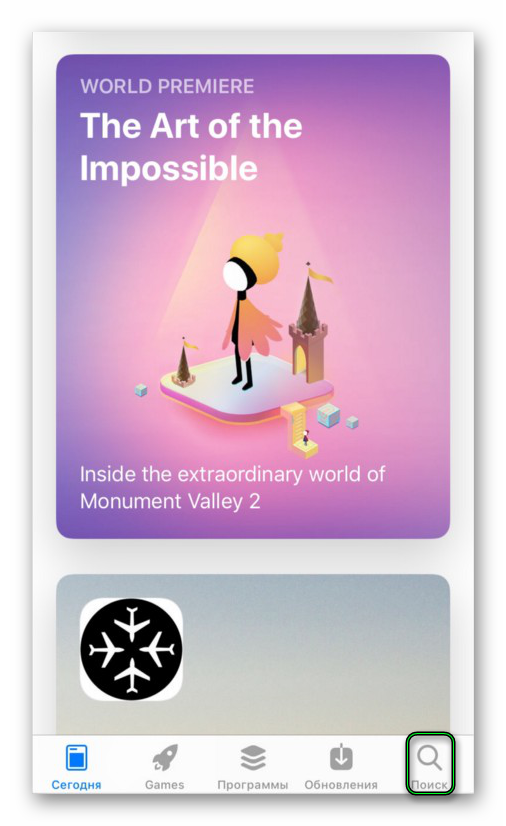
- Activate the text field in the center.
- Type on the Microsoft On-Screen KeyboardTeams.
- Tap on the magnifying glass icon.
- Go to the application page from the list of results.
- Run and confirm its installation.
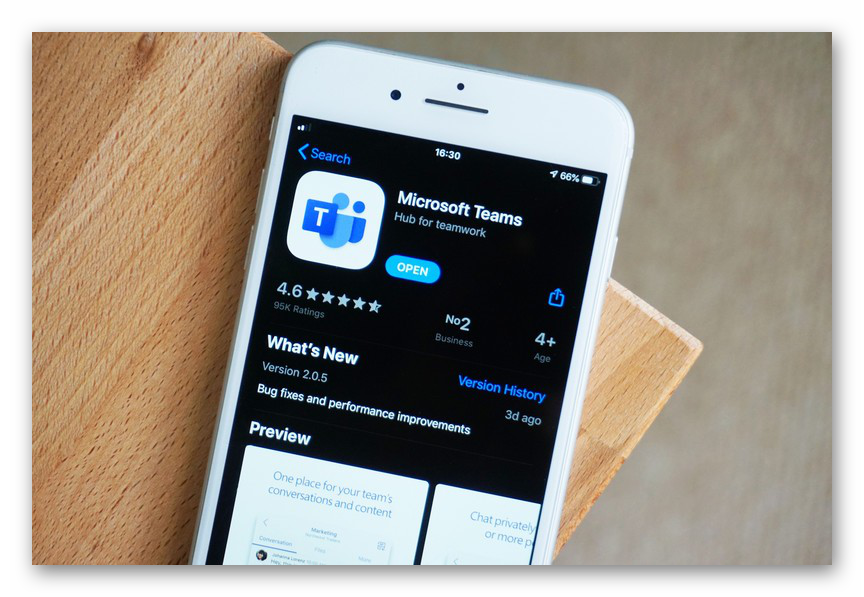
Register
Microsoft Teams has three types of accounts: personal, work, and school. And in each of the cases, the registration process can vary greatly, somewhere it is even confusing. For this reason, we have prepared a detailed article, describing everything in as much detail as possible. You can read it at the link “Microsoft Teams Registration“.