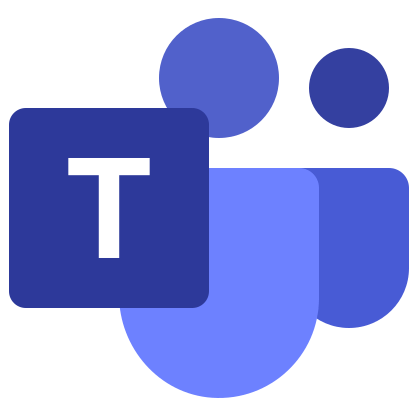Microsoft Teams for iPhone
The mobile application Microsoft Teams is available on all popular platforms, and more precisely, on Android- Apple devices and technology (iOS and iPad OS). In terms of its capabilities, it is somewhat different from the computer version, but all the main functions are present in it. In this article, we will describe how you can download Microsoft Teams to iPhone for free. Let’s deal with everything.
Loading procedure
The App Store is the main source for downloading mobile applications on an Apple smartphone. There is also an option with a computer and synchronization via iTunes. But it is too inconvenient and cumbersome, so we will only talk about the first.
Step by step installation guide:
- Open the App Store using the appropriate icon on your phone’s desktop.

- Go to the Search tab by tapping on it in the bottom bar.
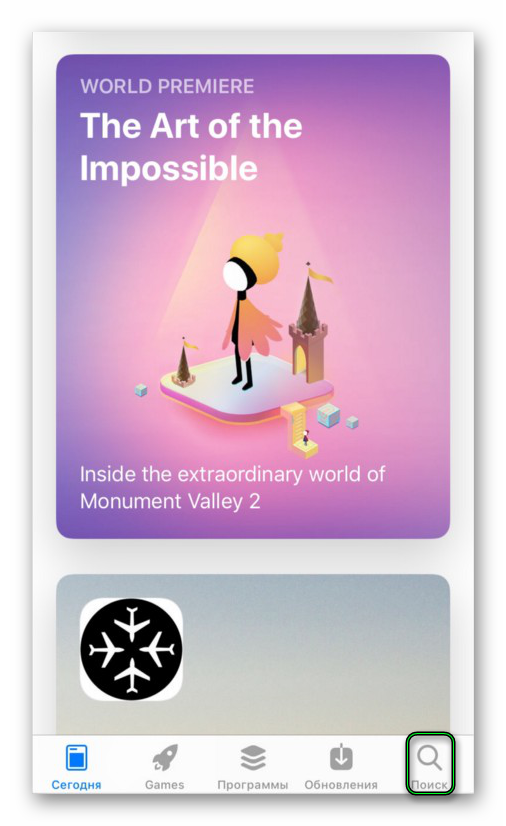
- In the text area, type Microsoft Teams and click the search button.
- Open the application page from the list of results.
- Tap the install button.
- If necessary, confirm the procedure.
- Wait for it to complete.
The application can be opened directly from the store page. Also, an icon to launch it will appear on the free desktop. 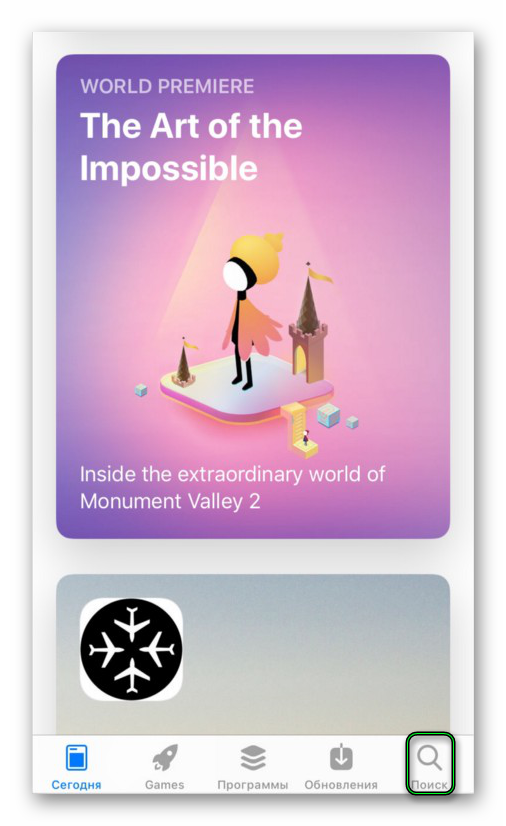
For the first time, you will see the authorization window in Microsoft Teams. If you already have a registered account, then log in using your email address and password. Otherwise, it must be turned on. We described the process of creating an account in in a separate article from – for many nuances. We invite you to familiarize yourself with it.
Additional information
Finally, I would like to briefly review the available application options. You can access them through the side menu. Swipe from the left edge of the screen towards the center to summon it. And then click on Settings.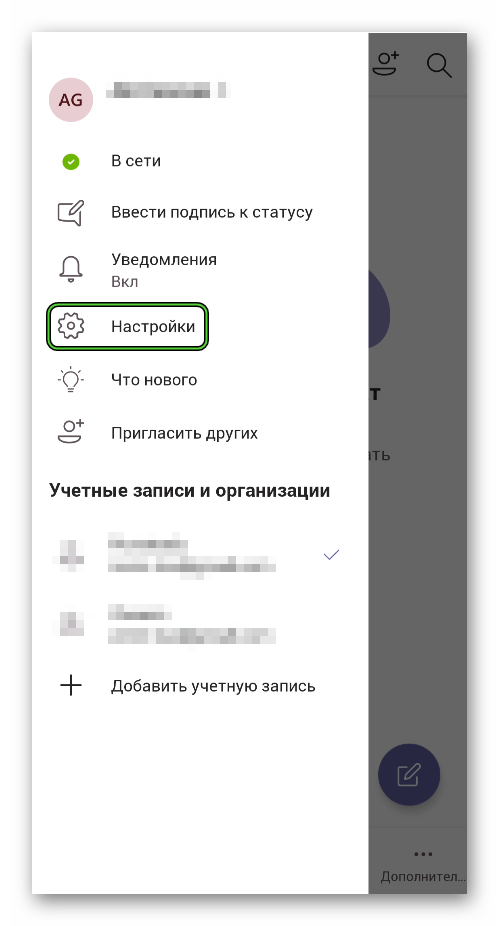 Let’s analyze each item in turn:
Let’s analyze each item in turn:
- Dark theme – Activate a dark design that is less stressful for the eyes at night and in theory can save iPhone battery power.
- Notifications – receive various alerts, sounds and vibrations.
- Data and storage – change the quality of uploaded images, clear cache and search history.
- Profile – change personal details.
- Messages – enable or disable message read notifications, display channels in conversations and switch to the full version of MS Teams.