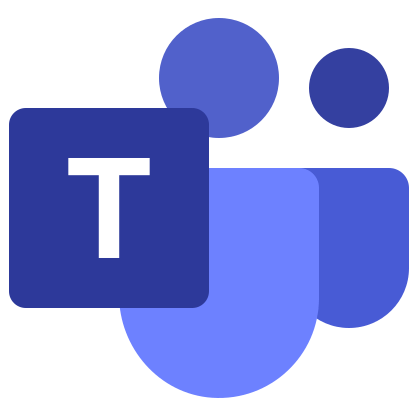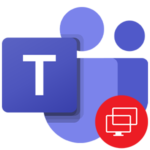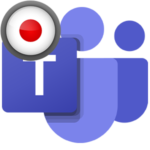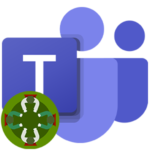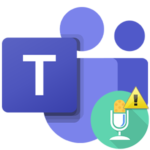How to uninstall Microsoft Teams
The question of how to uninstall Microsoft Teams arises for users when they need to reinstall the program, completely abandon it, or for a number of other reasons. Not everyone understands this procedure. So we have prepared a detailed guide for uninstalling Microsoft Teams. We invite you to familiarize yourself with it.
Program uninstall guide
In the course of the article, instructions will be disassembled for all platforms on which Microsoft Teams is available: Windows, Mac OS, Linux, Android and iOS. Jump straight to the section you want.
Case #1: Windows
Directly in the Windows operating system, a special tool for uninstalling programs is provided. That is what will come in handy in this situation.
Step-by-step instruction:
- Open the Run tool by pressing
Win +R on your keyboard. - Enter the command appwiz.cpl.
- Click OK to continue.

- Search the list for Microsoft Teams.
- Right click on it.
- Activate the uninstall option.
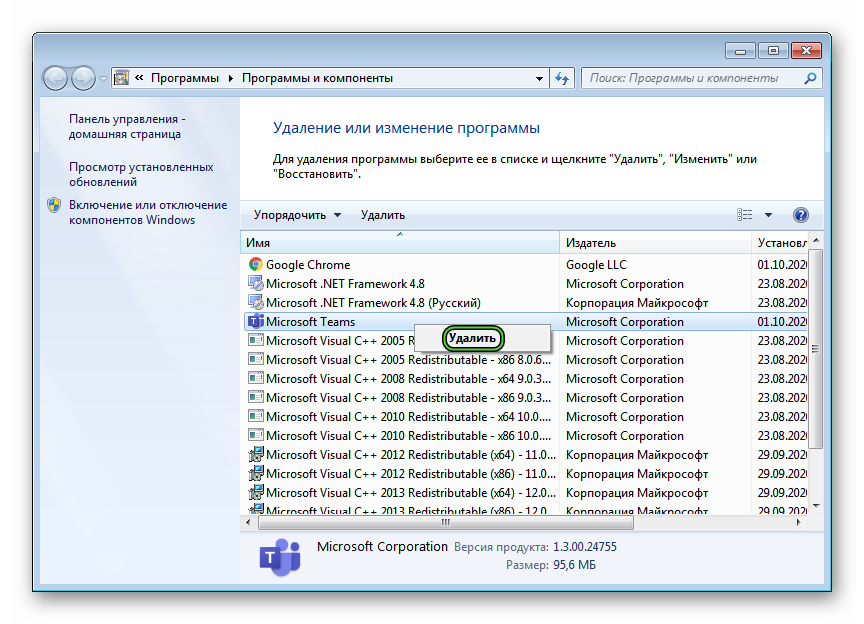
- Wait a few seconds for the process to complete.
Case #2: Mac OS
On computers and laptops running Mac OS, the uninstallation method looks a little different:
- Completely close Microsoft Teams if it is running.
- Open the Finder browser in any convenient way, for example, through the icon on the Dock panel.
- In the “Favorites” block, navigate to the section “Programs”.
- Search the displayed list for Microsoft Teams.
- Right click on it.
- Choose “Move to Trash” from the context menu.
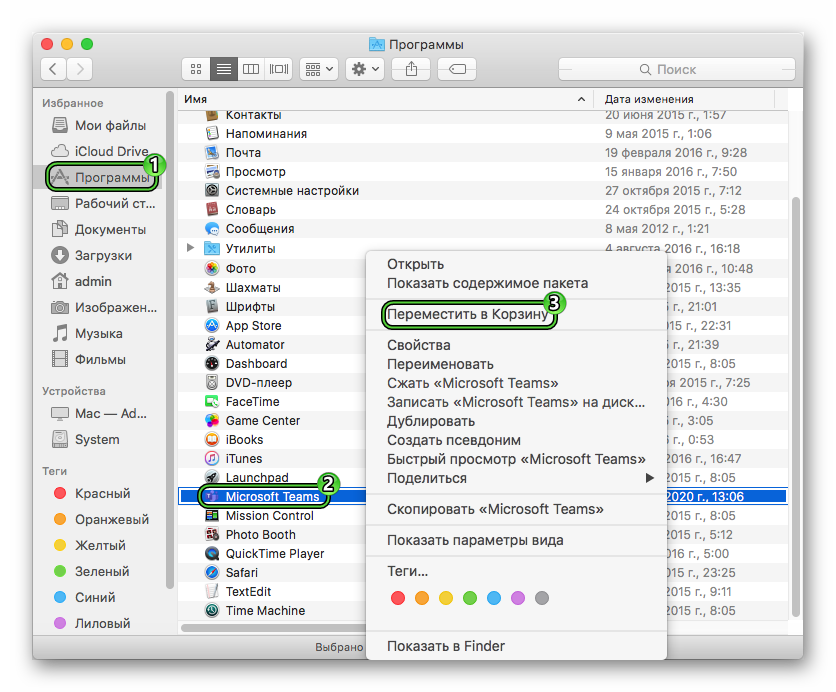
- Next, close the Finder window and open Trash.
- Press the Clear button.
- Confirm the procedure.
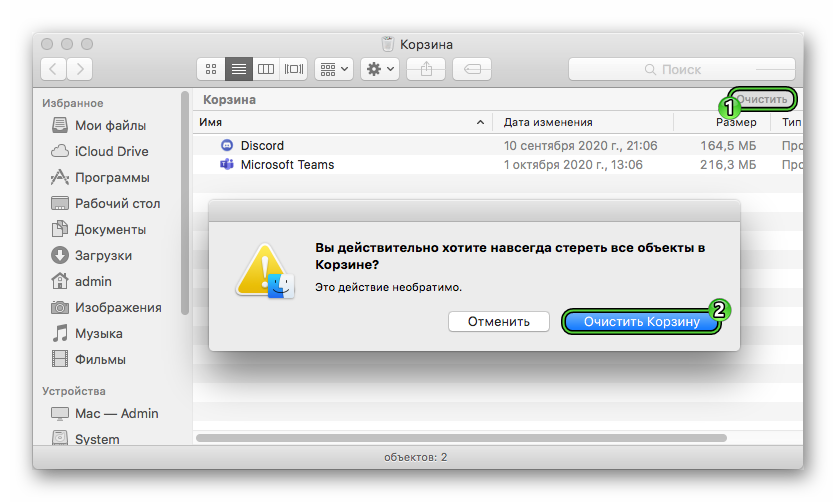
Case #3: Linux
Let’s take the very popular Ubuntu distribution as an example. Like other “assemblies” of Linux, it uses Terminal (Command line) to uninstall. And here is a step-by-step instruction for a general understanding:
- Open the Terminal in any convenient way, for example, the keyboard shortcut
Ctrl +Alt +T for Ubuntu. - Type
sudo apt-get remove teamsinto the text box. - Press
Enter to continue. - Agree to the procedure.
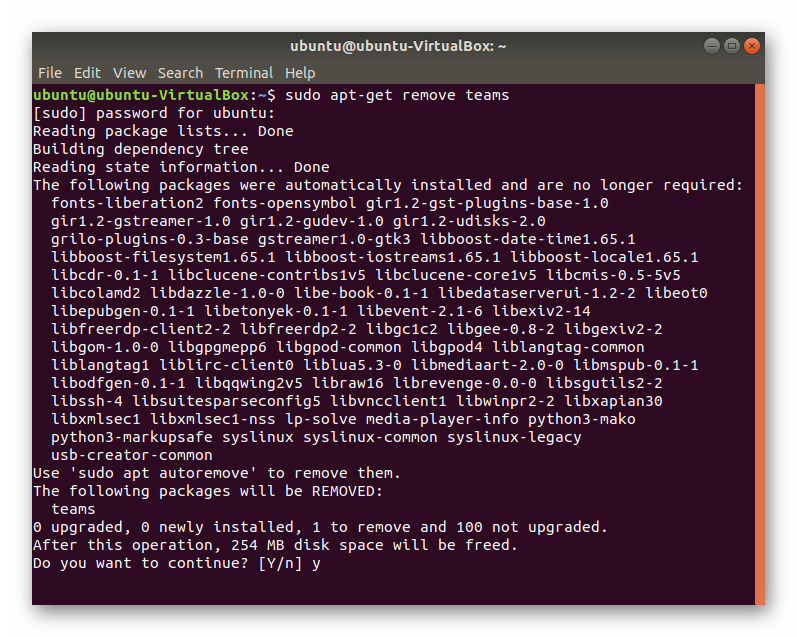
- Wait for the process to complete.
- Close the Terminal.
Case #4: Android
On smartphones and tablets running the Android platform, you can uninstall Microsoft Teams in two ways: through the “Play Store” application store (suitable for all devices) or directly from the working desktop device (does not always work). Let’s analyze each of them in turn.
Instructions for the first method:
- Open “Play Store” on your device.
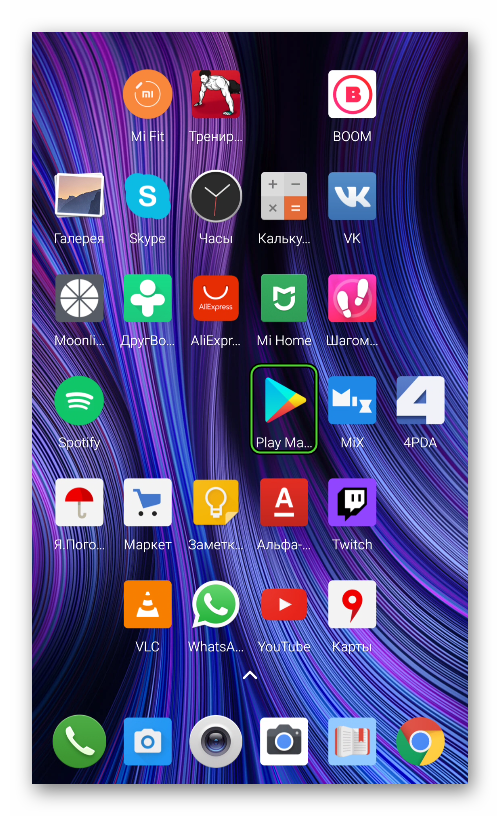
- Click on the top box to activate the search function.
- On the virtual keyboard, type Microsoft Teams.
- Tap on the appropriate tooltip in the list that appears.
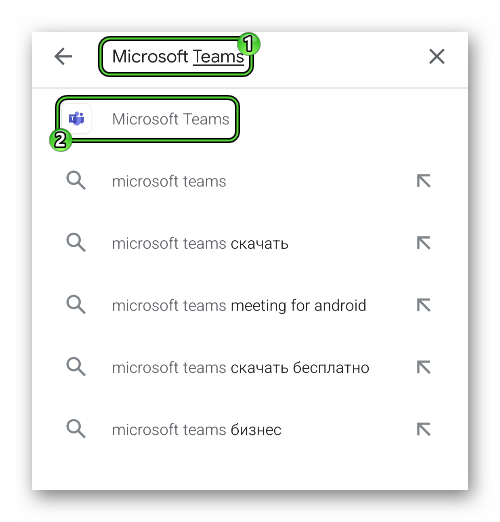
- Run the delete procedure with the left button.
- Confirm the procedure in the window that appears.
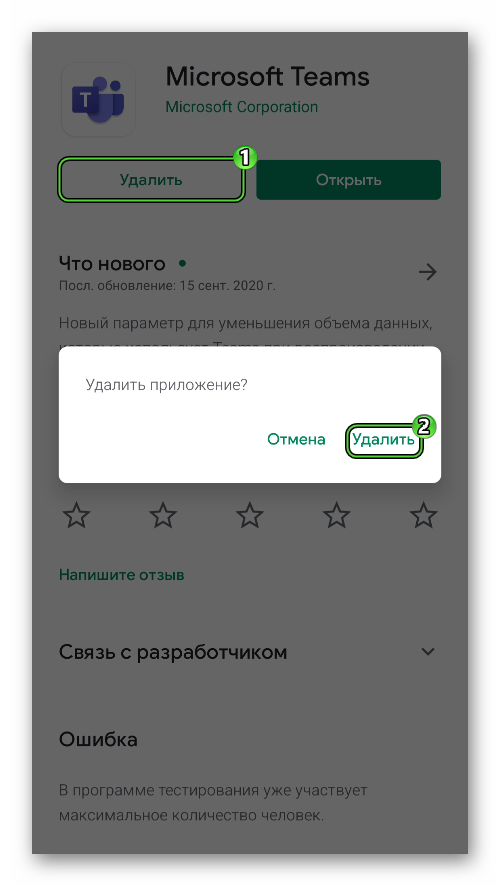
Instructions for the second method:
- Locate the Microsoft Teams icon on the desktop or in the All Applications menu if present.
- Drag the icon to the top or bottom of the screen where the Trash is located.
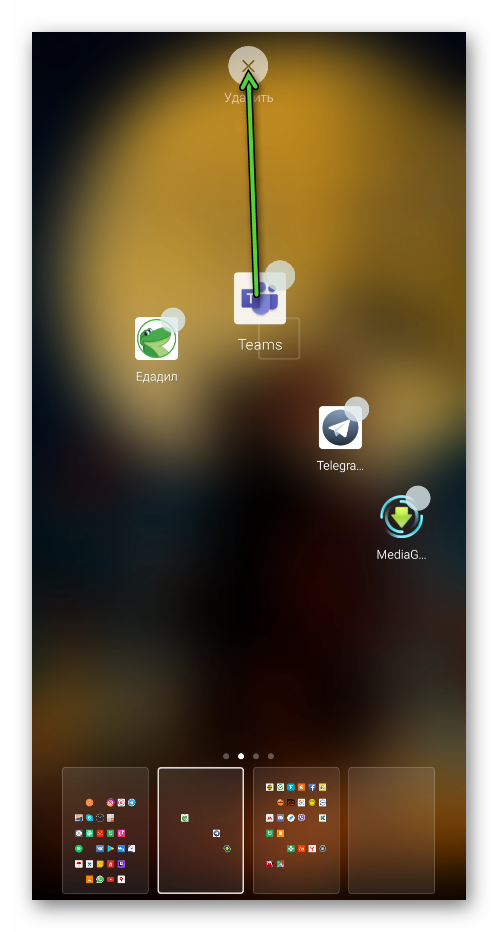
- Confirm the procedure.
Case #5: iOS
On Apple mobile devices (iPhone, iPad and iPod Touch), the way to uninstall applications is quite simple:
- Find the Tims icon on the desktop of your device.
- Long tap it as if you want to move it.
- Click the cross in the corner of the icon.
- Confirm deleting the application.