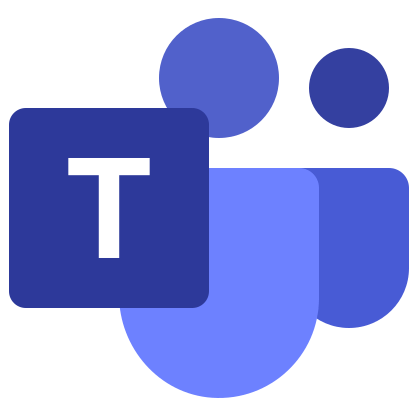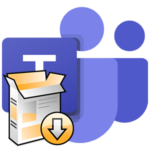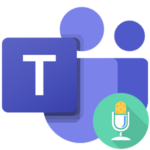Error code caa70007 in Microsoft Teams
Crash caa70007 in Microsoft Teams usually occurs when joining a video meeting, authorization in an account, switching between them, or at the time of launching the program. This error can not be called frequent, but from time to time it slips. This greatly complicates the situation, because the user does not understand what to do, and there is no up-to-date information on the Web. In this article, we’ll take a look at error code caa70007 in Microsoft Teams and how to deal with it.
Problem solving
The first step is a banal reboot of the PC. Oddly enough, this solution saves from many computer problems. Well, if this does not help, then there are three alternative options:
- Reset network settings in the system.
- Reinstalling the program.
- Using the web version of Microsoft Teams.
Let’s take a look at each of them in turn.
Option #1: Reset process for Windows
On computers and laptops with the Windows operating system, it sometimes happens that the network settings “go astray”. As a result, some programs may not connect to the Internet, resulting in errors like caa70007 in Teams. So, these settings should be reset to the original.
Step-by-step instruction:
- Open the Start Menu on Windows XP, Vista, and 7. On Windows 8, 8.1, and 10, press
Win +Q . - In the search bar, type cmd.
- Right-click on “Command Prompt”.
- Select a launch method with “as admin”.
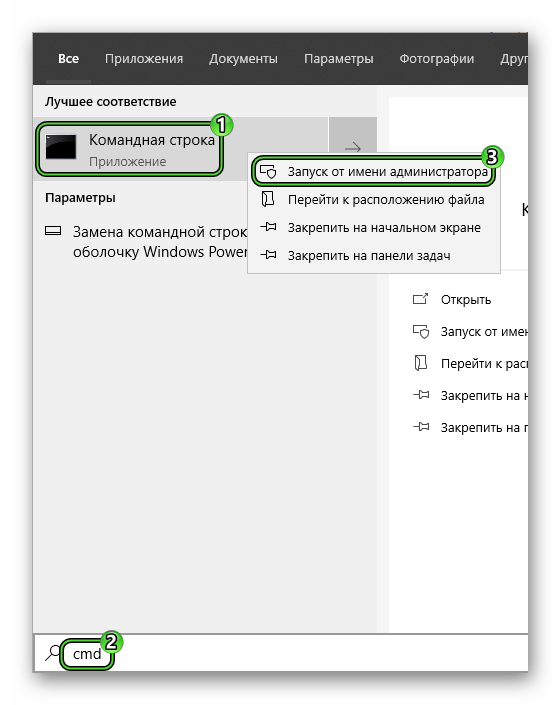
- Type
netsh winsock resetinto the command line. - Press
Enter on your keyboard to continue. - Then type
ipconfig /flushdns. - And press
Enter again.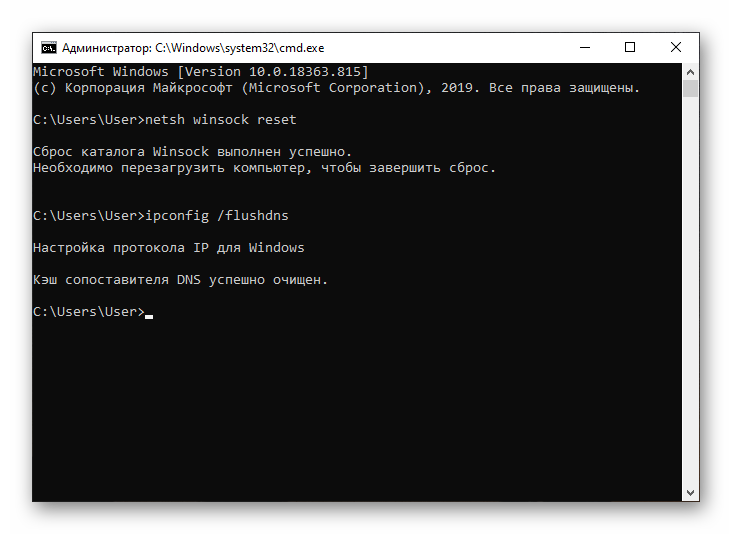
- Restart your computer.
Option #2: Reinstall Microsoft Tims
It is quite possible that some program components have been damaged. She herself cannot restore them, which means it’s time to reinstall it. This is a fairly simple procedure, and you will not lose any data as a result. Just two steps:
- First, uninstall the old Microsoft Teams. Here are instructions for Windows, Mac OS and Linux .
- And then install the latest version of the program. You can find the corresponding instructions here.
Option #3: Use the web version
There is also a situation where the caa70007 failure is associated with problems logging into the account. For this reason, it helps to use the web version, which does not require installation and works directly from the browser. The nuances of its use are described here.
How to launch Microsoft Teams Web:
- Go to program website.
- Click Login Button.
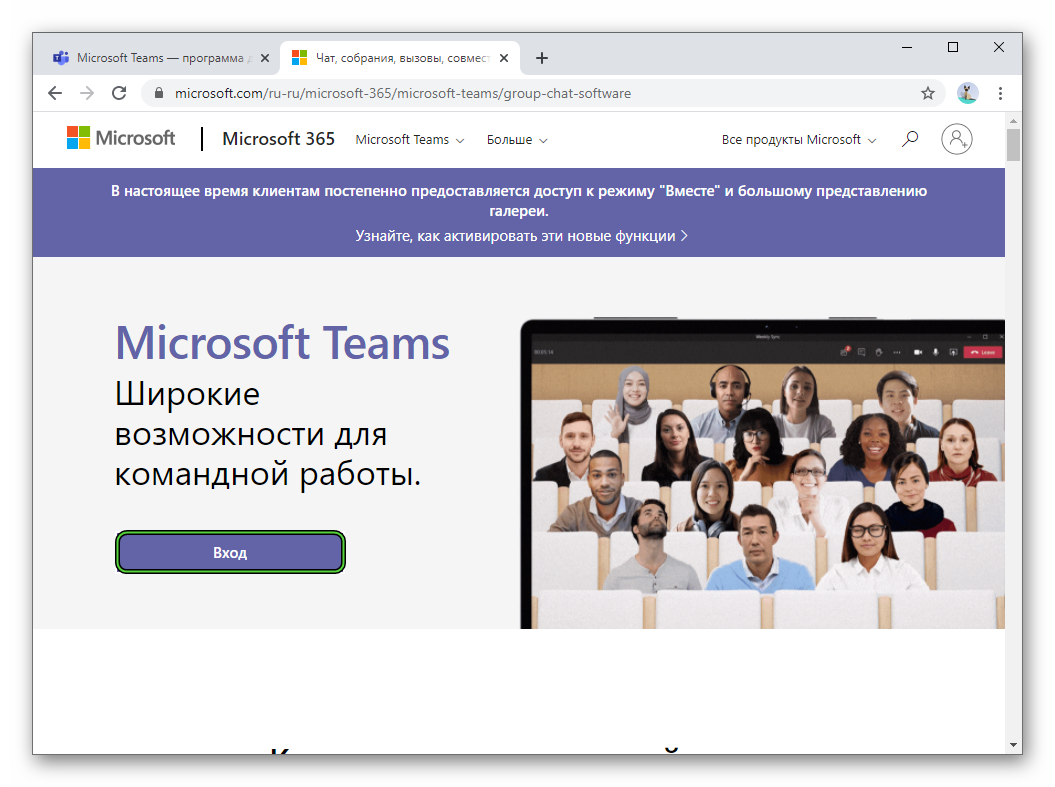
- In the login form, first enter your email address and then your password.
- Confirm authorization.
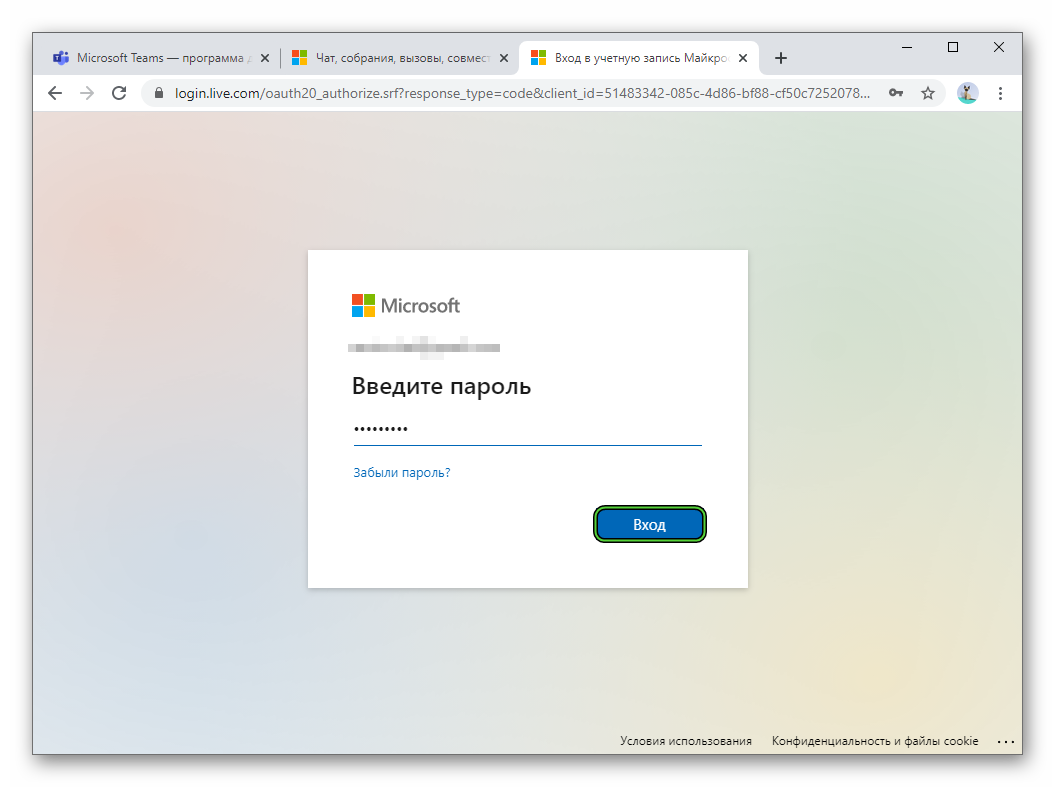
- Give your browser permission for the site to use your microphone and camera.
Addition
If the error persists, and you urgently need to connect to an online meeting, then it makes sense to use the Teams mobile app. You can download it from the Play Market or the App Store, depending on the type of device. The first time you start, you need to sign in to your account. And to join the video conference, use with this instruction.