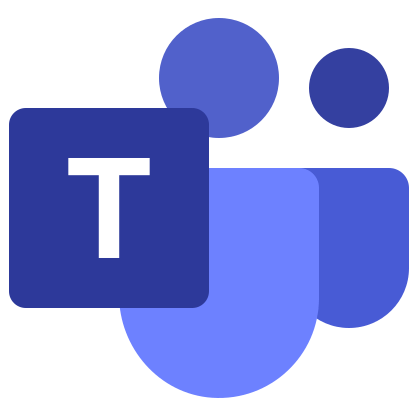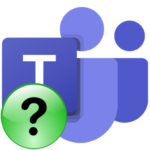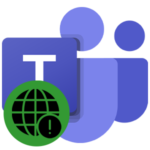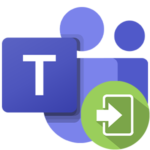How to change your password in Microsoft Teams
Online security is something that not all users think about. For the safety of personal data, it is recommended to change the login data in various services on a regular basis. But that’s not the only reason why people are wondering how to change your password at Microsoft Teams. There are other situations as well. Let’s look at this procedure in a little more detail, as well as how to restore access to your account.
Manual
Directly in the program Teams for a computer and in a mobile application, edit the login information writing will not work. This feature is only available on the official Microsoft website. To get to it will come out in a few simple steps:
- Go to given link in your browser.
- Click the blue button on the page that opens.
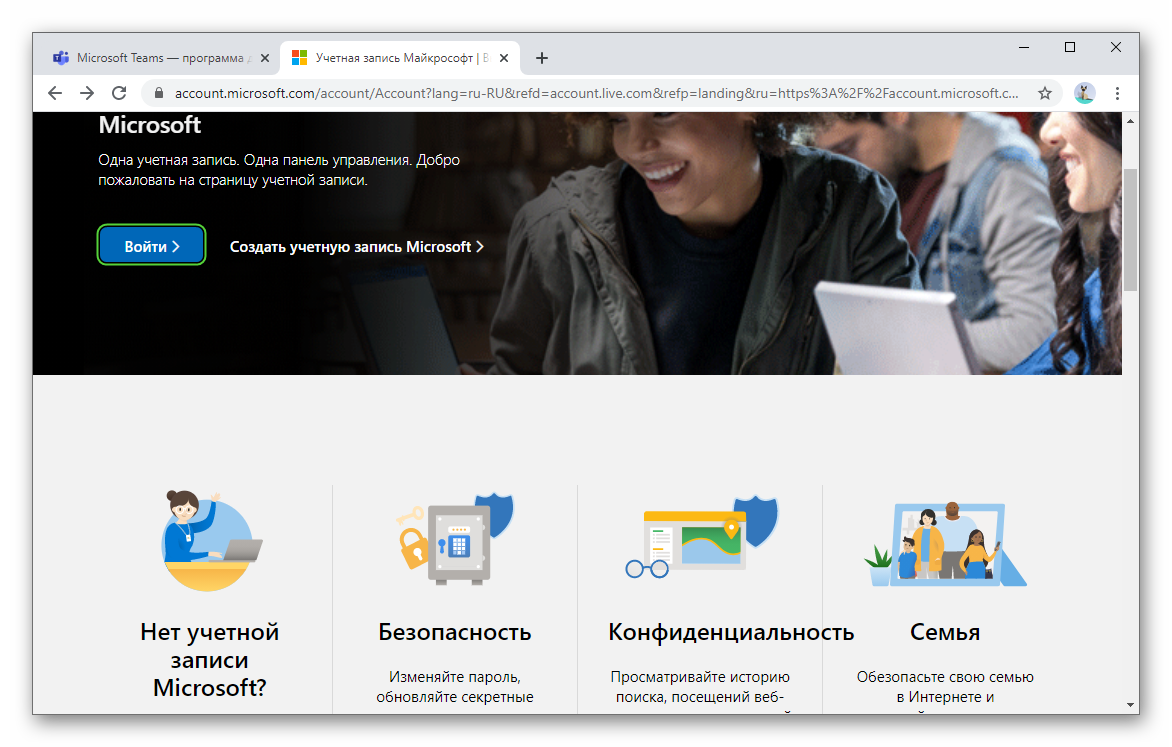
- Enter the email address you use to sign in to MS Teams and click Next.
- Now enter your current password in the text field and click on the “Sign in” button.
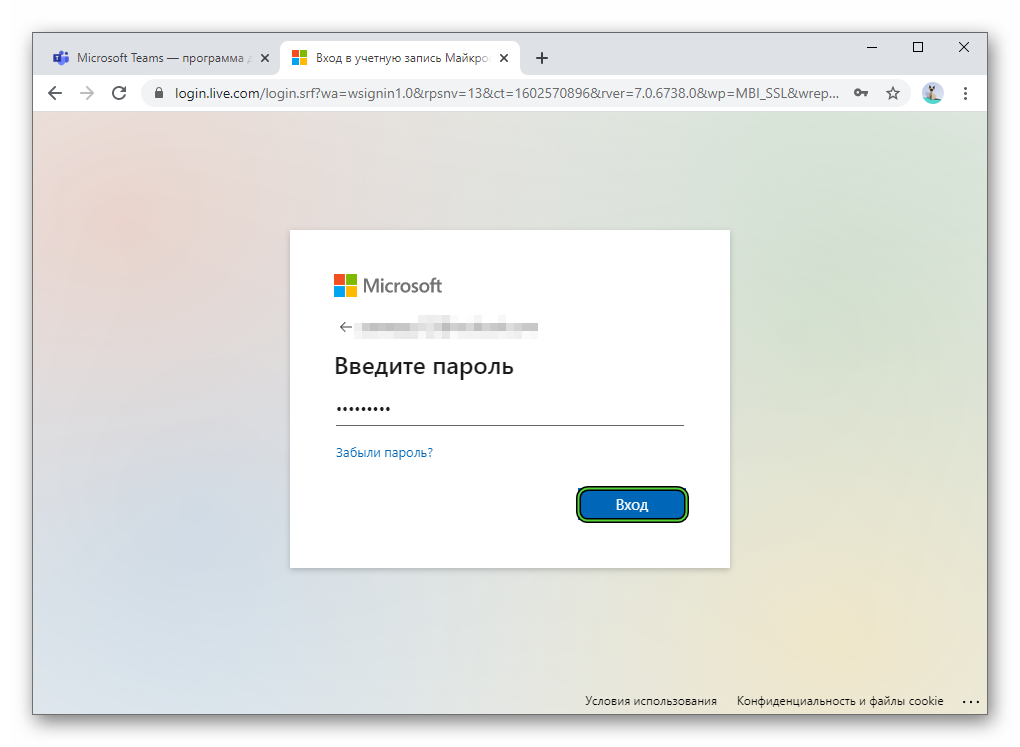
- If you are asked Do not log out?”, it is best to select “No” so that no extra data is saved in the browser.
- Go to the “Security” page.
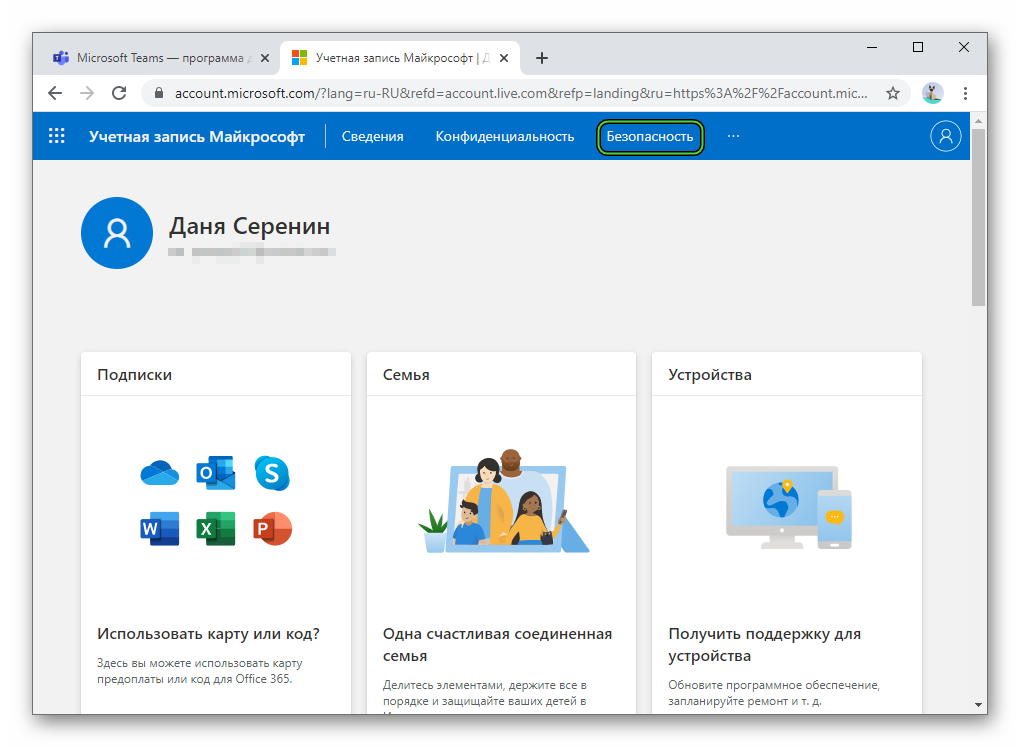
- Use the “Change…” option in the appropriate box.
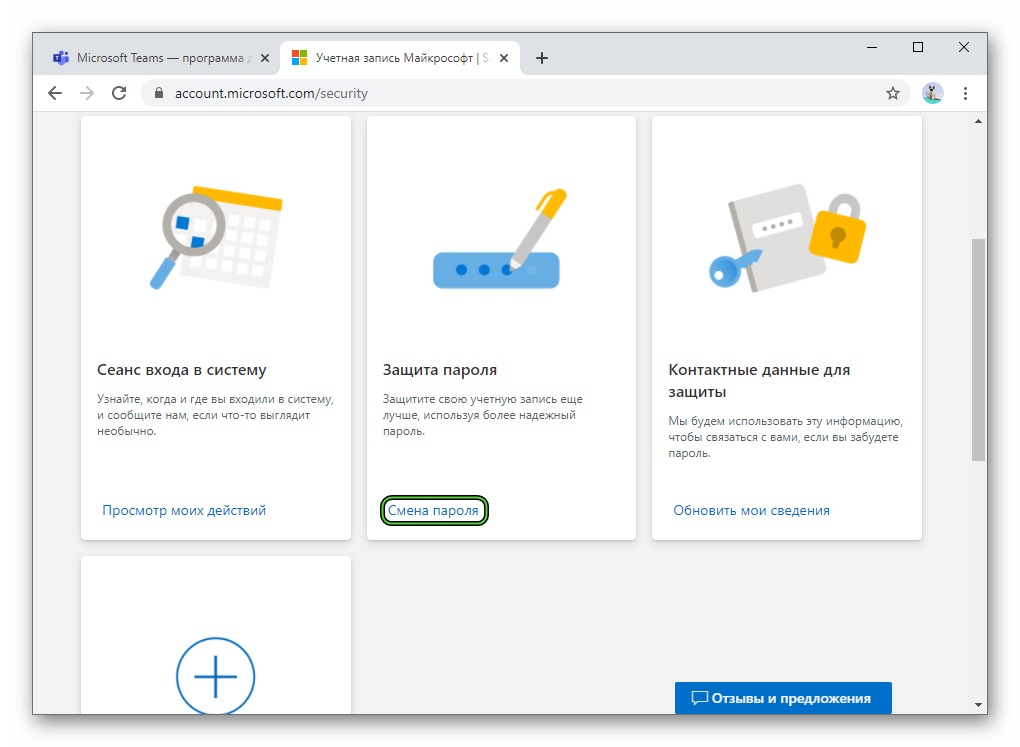
- Fill in the three text fields with the required data.
- Apply the changes using the Save button.
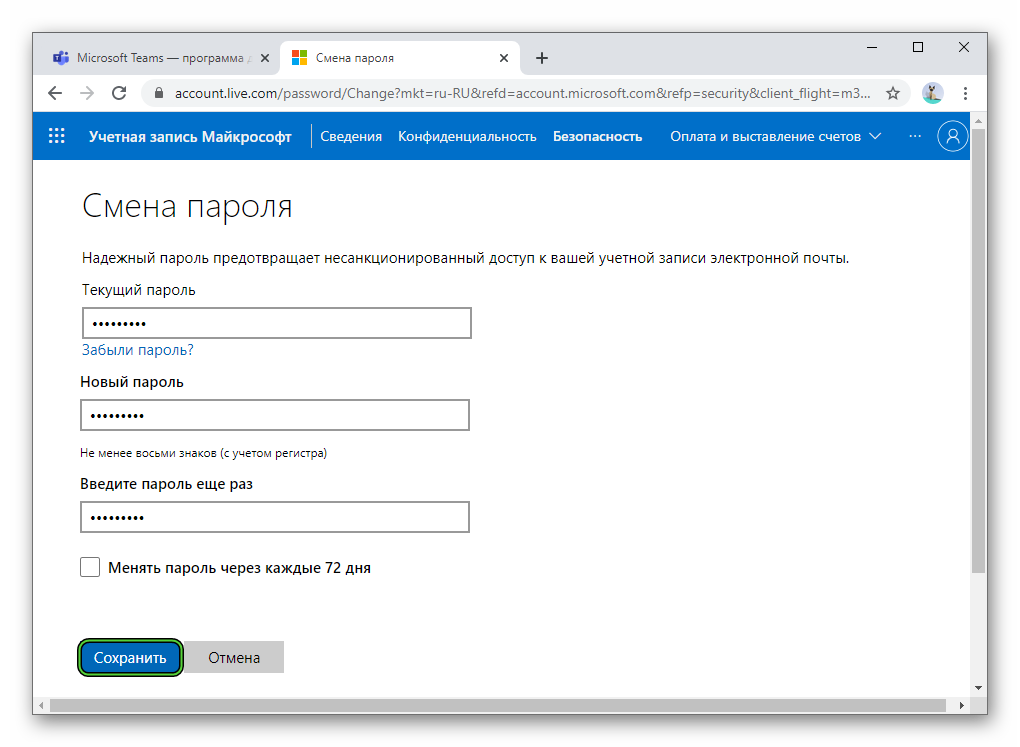
- Complete the procedure.
Restore
If you have forgotten your account information, then it makes sense to recover your password in Microsoft Tims. This is done as follows:
- Open login page.
- Click the “Login” button.
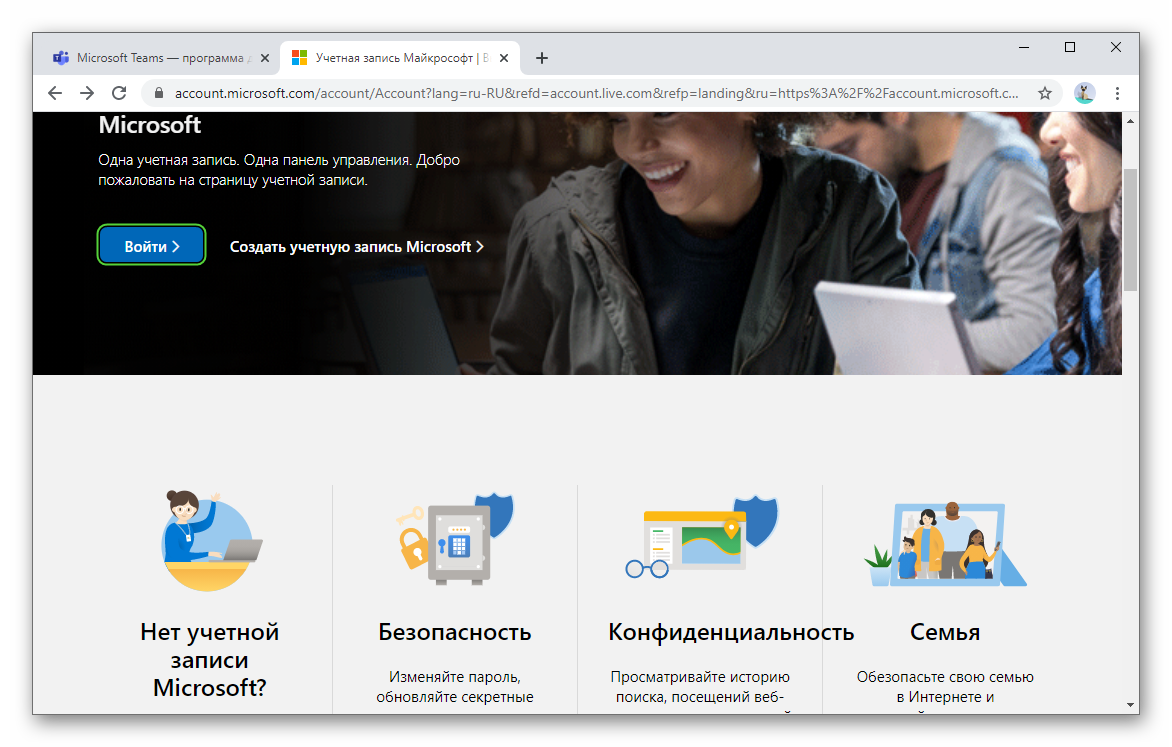
- Next, enter the email address associated with your account, login or mobile number in the text field and click “Next”.
- Then select “Forgot…”.
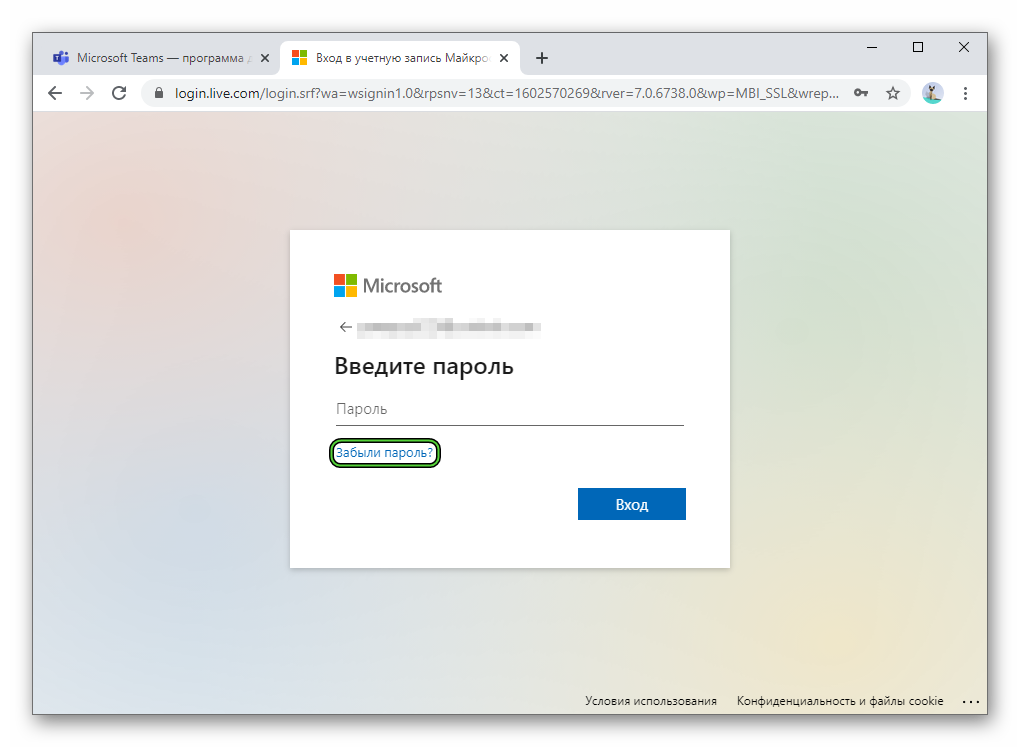
- Specify the identity verification method. As an example, we will take an SMS message to a mobile number.
- Check the appropriate option and enter the last four digits of the number in the field that appears.
- Click on the button Get Code.
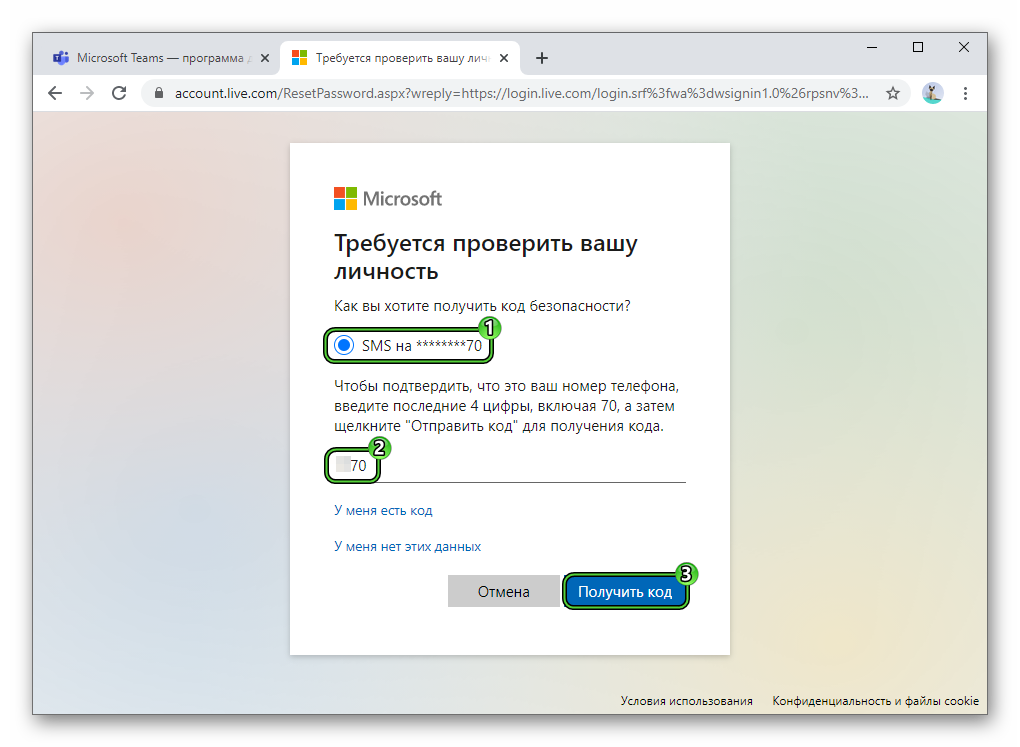
- Wait for a message to the specified phone. It contains a seven-digit one-time password.
- Enter it in the appropriate field and click “Next”.
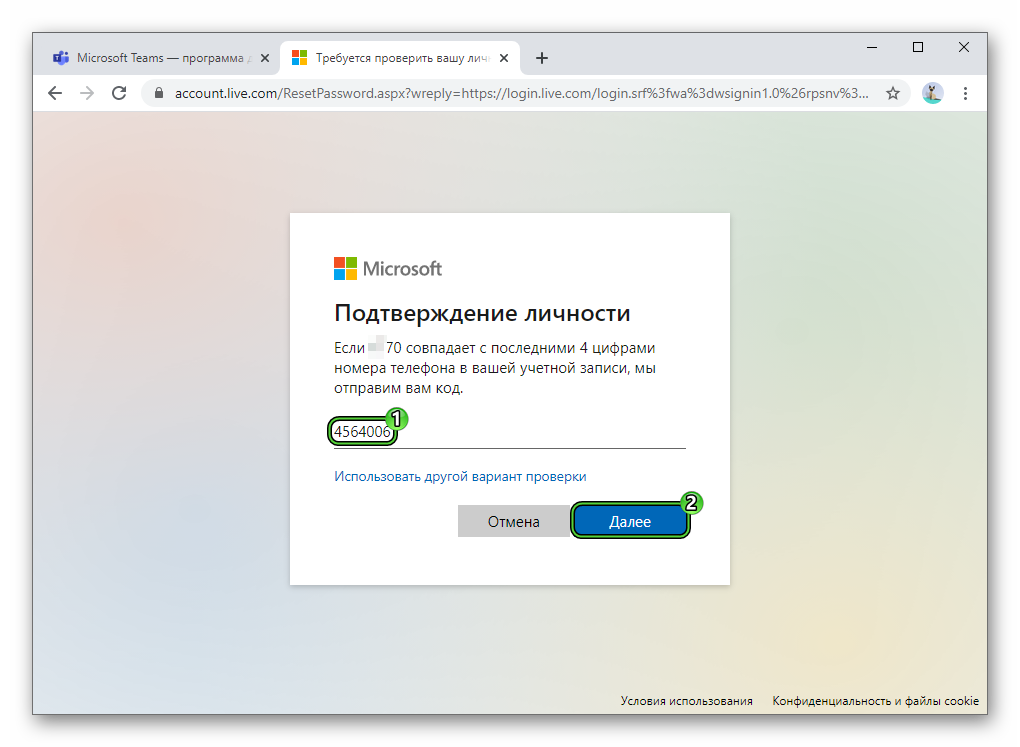
- Type your new login password twice.
- Click the continue button again.
- Close this browser tab.
Summary
You can change your password in Microsoft Tims only through the official website. There is no such possibility in the desktop program and in the mobile application. And, most likely, in the future, developers will not add it. But the user can edit his name without any problems. We discussed this procedure in separate article on our website.