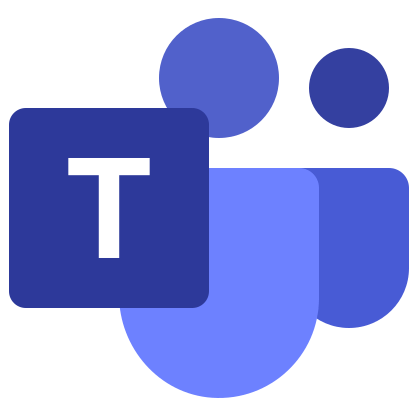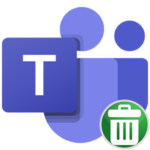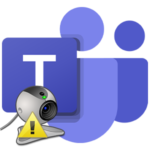Microsoft Teams doesn’t have a “Join Meeting” button
The main purpose of Microsoft Teams is to conduct online meetings. It can be used to solve problems together, hold business meetings, organize classes on the Web, and for many other purposes. And it is very frustrating when using this function there are any problems. One such case is when there is no join to Microsoft Teams button for a conference that has already started. Why is this happening and how should it be done? Let’s deal with these questions.
Contents
Problem solving
Most often, this situation occurs when using the program on a computer or the web version of Tims. But it can also appear in the mobile application. And it’s worth starting to solve the problem with a banal reboot of the device. Oddly enough, this helps in most cases, regardless of the situation.
But what if the reboot didn’t change anything? There is one important nuance that is worth understanding. Most likely, the meeting you want to join is private. That is, only those users who were invited, for example, by sending a special link, can get into it. And even if you see that the conference has already begun, you will not be able to get into it.
There is only one solution – to somehow contact the organizer and ask him to invite you. We analyzed how to join in separate article. We recommend that you familiarize yourself with it.
More info
If you are sure that you should still be able to connect, then the problem may be in some program settings that are failing. As a test of this assumption, perform the following steps:
- Open Microsoft Teams on your desktop or laptops.
- Left-click on the rounded avatar at the top of the window.
- Click on Settings in the displayed list.
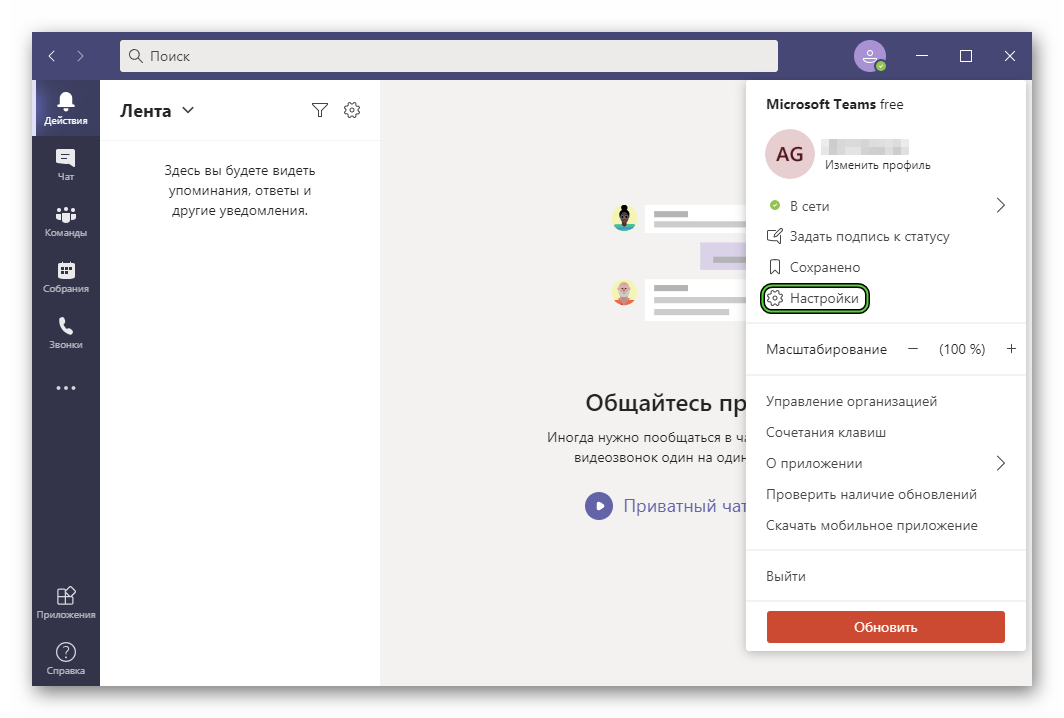
- In the “General” tab, activate the two options: “Disable GPU hardware acceleration…” and “Register Teams as a chat app for Office…”.
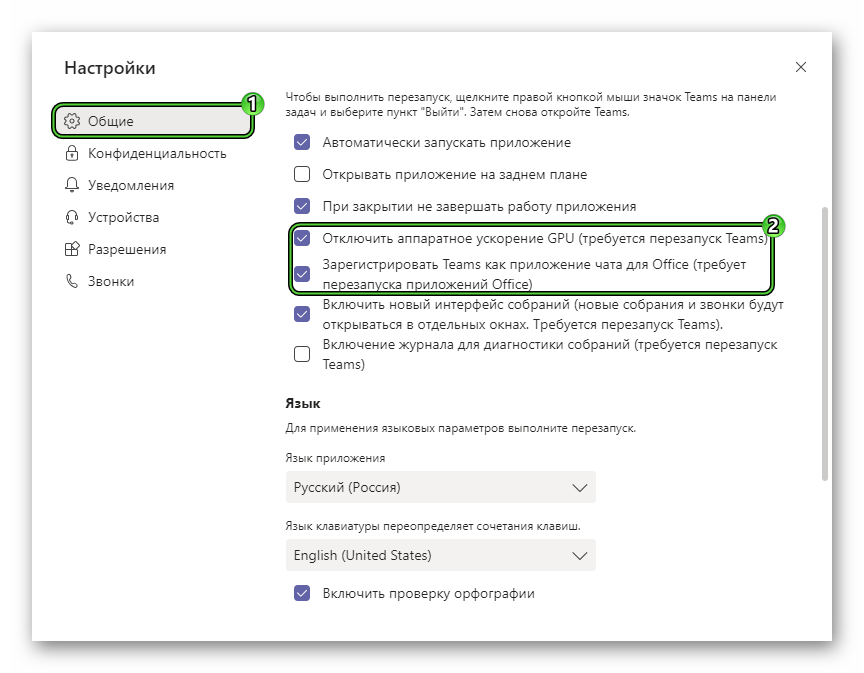
- Scroll to the bottom of the General tab.
- In the “Display” block, activate the item “Turn off animations…”.
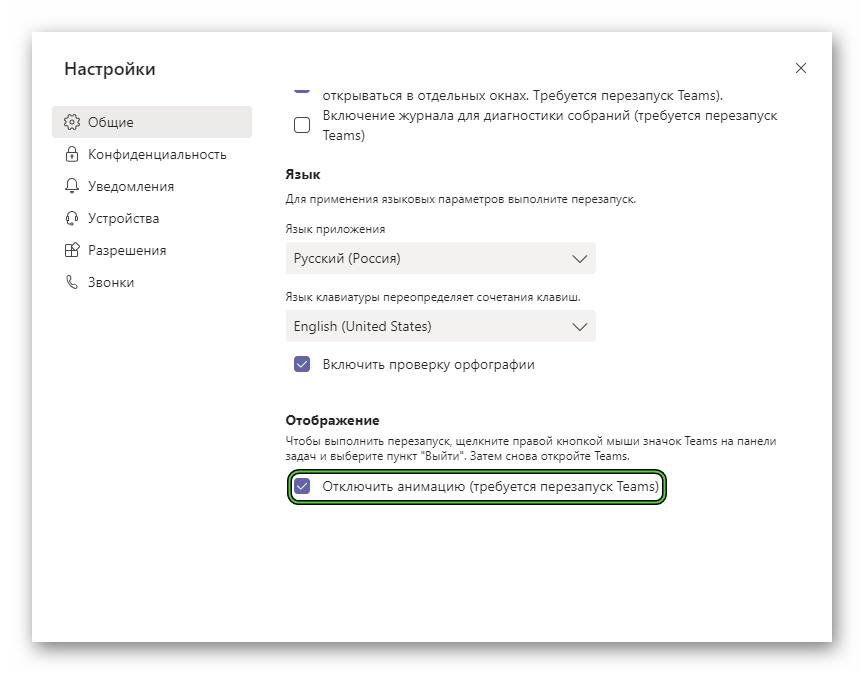
- Close the settings page.
- Restart your computer.
Now try to connect again.
Summary
As a rule, the problem with the absence of the “Join” button is due to the fact that the meeting that has already begun is closed, and the user was not invited there. In this case, you need to contact the organizer to get a link to enter the conference. But in exceptional cases, it’s a software failure, then rebooting the device or changing the Microsoft Teams settings will help.