Can’t see screen sharing in Microsoft Teams
In meetings Microsoft Teams, users can enable broadcast from their monitor, for example, display a window some program, show a graph, a presentation, etc. This feature will be very useful in the course of collaboration or when conducting online classes. As a rule, users have problems with its work. But occasionally there is such a situation that screen sharing is not visible in Microsoft Teams. Let’s see how to fix it.
Solving the problem
Similar troubles occur for the most part on older computers and laptops, but exceptions are possible. Users began to complain about them en masse at the end of 2019, especially for Mac OS. And over time, the developers have tried to remove the problem. So the very first step is a banal update of Microsoft Tims.
Upgrade instructions:
- Open the main program window.
- Find the rounded avatar in the upper right corner.
- Then click on it.
- In the list of available options, select “Check for updates”.
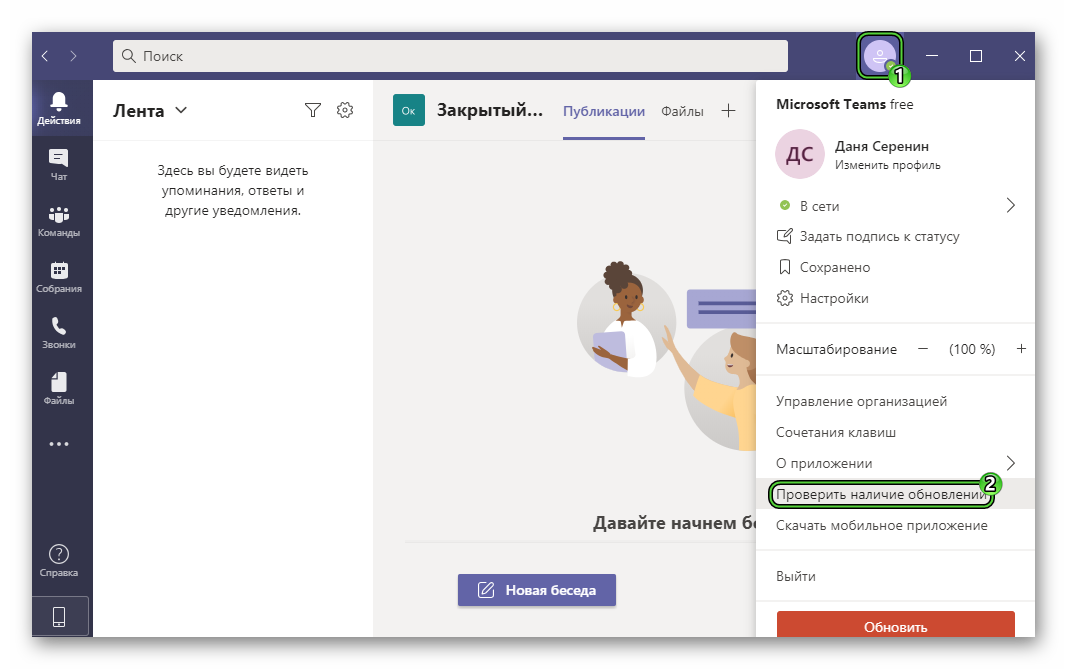
- Please wait until the validation is complete.
- If necessary, agree to install the latest version of Tims.
- Restart the program (completely close and reopen). Ideally, restart your PC.
With a high probability, screen sharing in an online conference will start working properly. Well, what to do if this step did not help? There are several alternative solutions.
- Change animation and hardware acceleration settings.
- Temporarily stop antivirus protection.
- Reinstall Microsoft Teams.
- Switch to web version.
Let’s deal with each one in turn.
Change settings
Step-by-step instruction:
- Expand Microsoft Teams.
- Alternately click on the two highlighted items in turn to get to the Settings page.
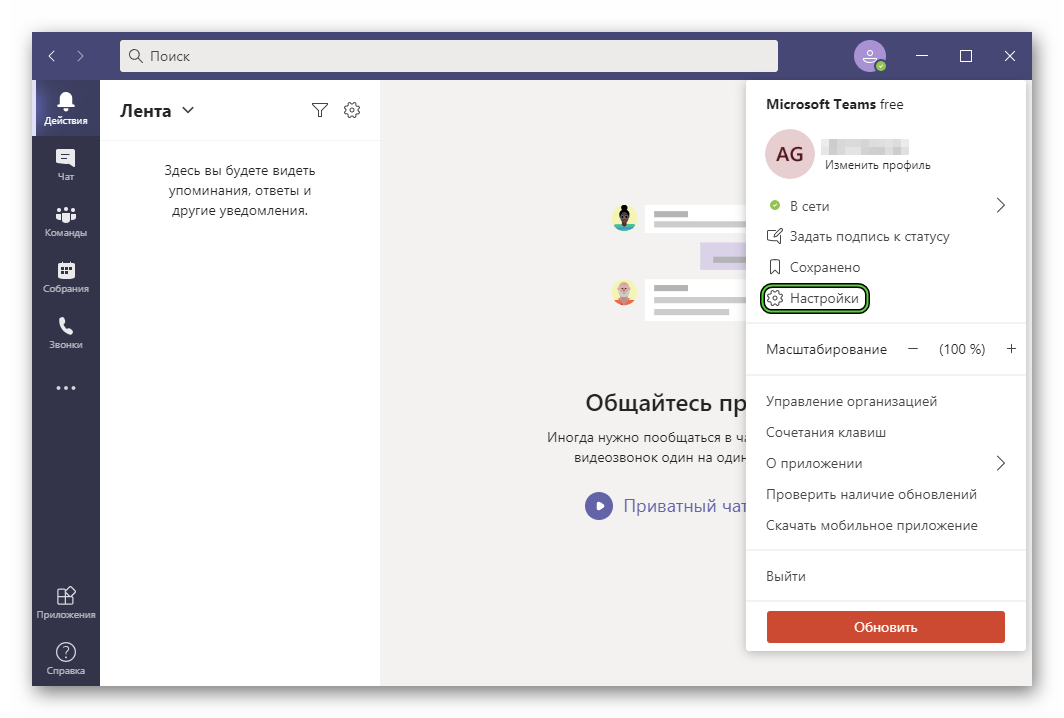
- In the “General” section, look for “Turn off hardware acceleration…”. If it is disabled, then enable it, and if it is enabled, then disable it. That is, just uncheck or check the box.
- Scroll to the bottom of this page.
- Enable Disable Animation….
- Click on the “X” to go back.
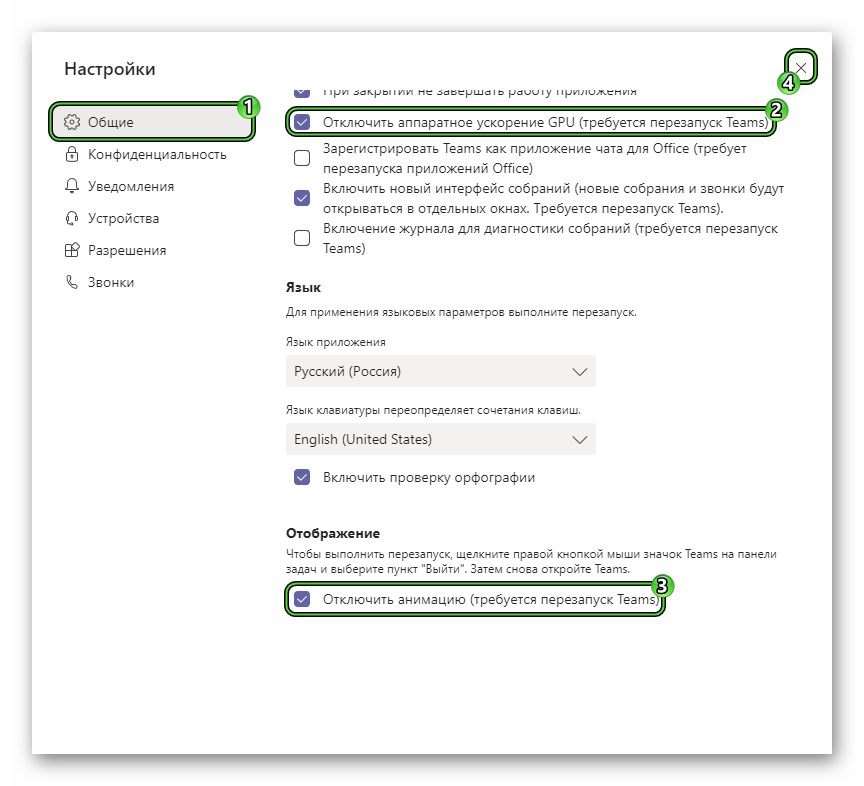
- Completely close the program and restart it. And it’s best to restart your PC.
Pausing the antivirus
Often a situation arises when an antivirus interferes with the operation of other programs on the computer, although they are completely harmless. In theory, he could limit the connection of Microsoft Tims to the Web. To check, try deactivating anti-virus protection for a while. If the problem lies precisely in this, then add this program to the list of exceptions.
Reinstall
In this article, we will not describe this procedure in detail, we will simply leave links to instructions from our website.
Removing the program:
Reinstallation:
At the very end, sign in to your account, connect to the meeting, and verify that the feature is working correctly. The nuances of its use are described here .
Using the web version
You can not deal with the computer version of program, and go to the web version. It runs directly from a browser tab, requires no installation and offers the same functionality.
Open Microsoft Teams Web like this:
- Go to the official website of the program using the link https://www.microsoft.com/en-us/microsoft-365/microsoft-teams/group-chat-software.
- Click on the checked item:
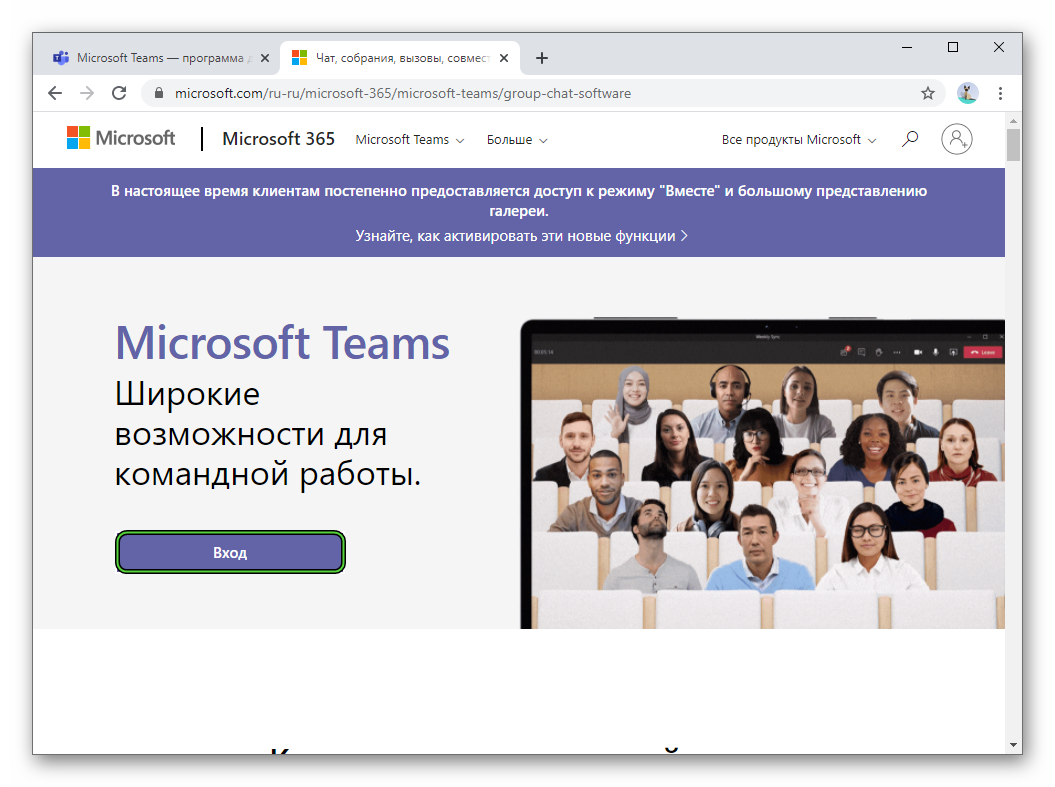
- On the new page, enter your email address in the text box and click Next.
- Now enter your account password and now click Login.
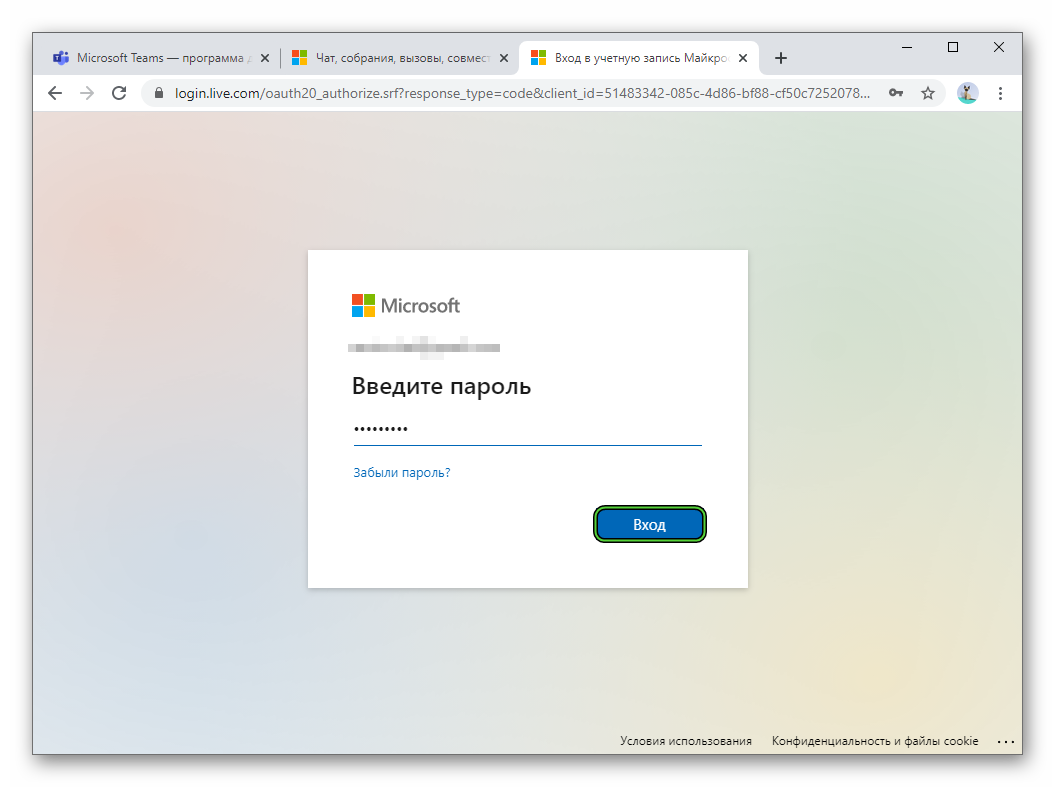
- Immediately after, the question “Don’t log out?” will appear. In this case, select “Yes”.
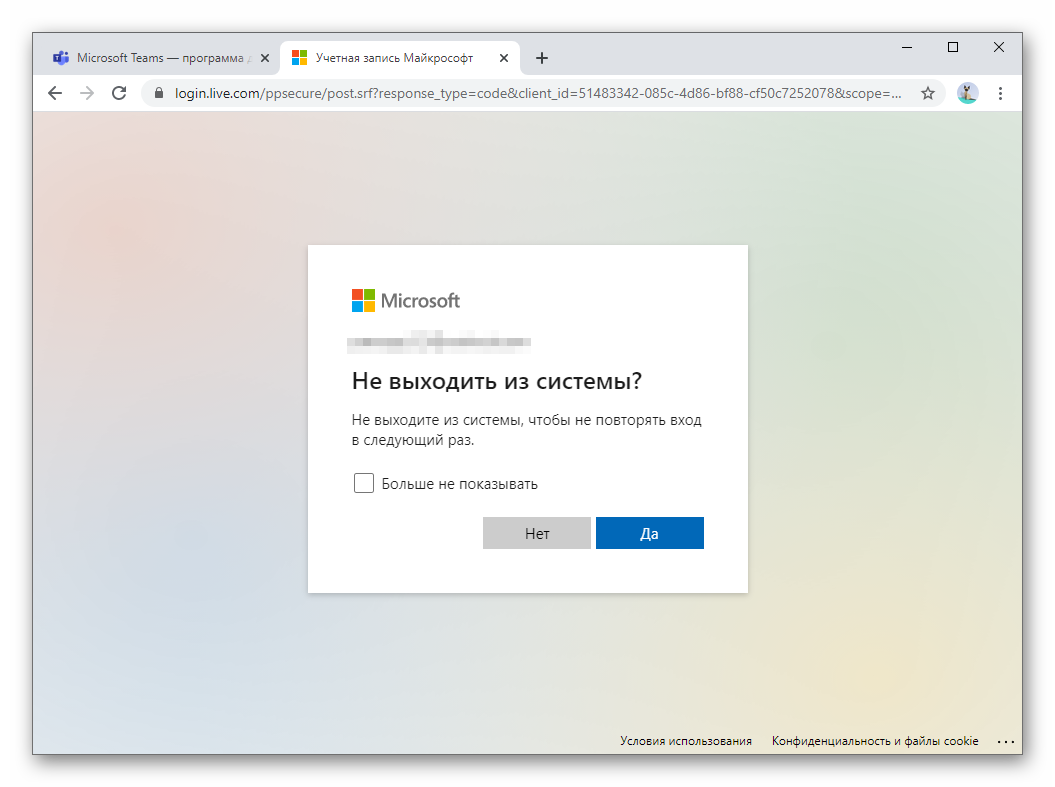
- Give the site permission to use the webcam and microphone, if required.
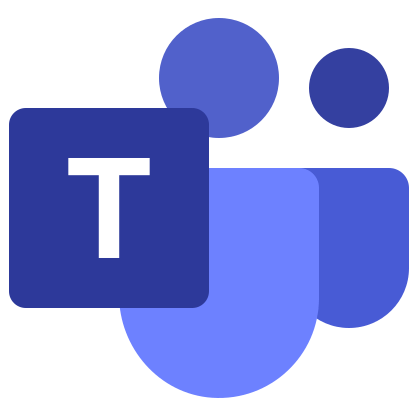



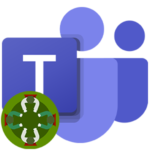
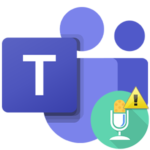
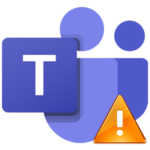
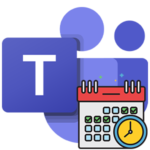
our recommendation doesn’t work. What I’ve done:
1. Checked for updates on Mac Os and Teams. (Catalina 10.15.07). MO 365 family package. MT is not included in it, but was downloaded from the official site and worked successfully in the summer, including showing the screen.
2. Rebooted the laptop several times (Mackbook Pro 2018), reinstalled MT.
3. Of course, in the settings, I provided and again removed the right to record the screen for MT.
Nothing helps. I’m already tired of this MT. But he is needed. I do not know what to do.